|
Are you making the most of Procore's location features? Chances are, you're not fully utilizing them. Why are locations important? They pinpoint exactly where issues or opportunities exist on a project, making it easier to address them on the go using mobile devices. While locations can be used in various tools, they are especially crucial in RFIs, Daily Logs, Observations, Inspections, and Punchlists. (They're also useful in tools like Photos, Submittals, Incidents, Change Events, and Correspondence.) Now, let's break down the ideal structure for locations when setting up your project:
What are your thoughts? Did I miss anything important? Setting Up Locations To drive consistency, setup location within Location manager with these steps:
Important tip: Don't forget to check the "Only allow locations to be created in the Location Manager above" box at the bottom of the screen if you want to restrict location creation to the Location Manager. These steps should help you efficiently set up locations in Procore while ensuring consistency throughout your project and organization. See Procore Support for more details Best Practices
If you want me to prioritize one of these best practices for a tech tip, please let me know in the comments.
0 Comments
Leave a Reply. |
AuthorRalph Kreider strives to help make the construction industry more effective. Archives
June 2018
Categories
All
|
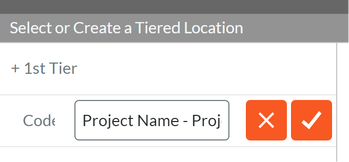
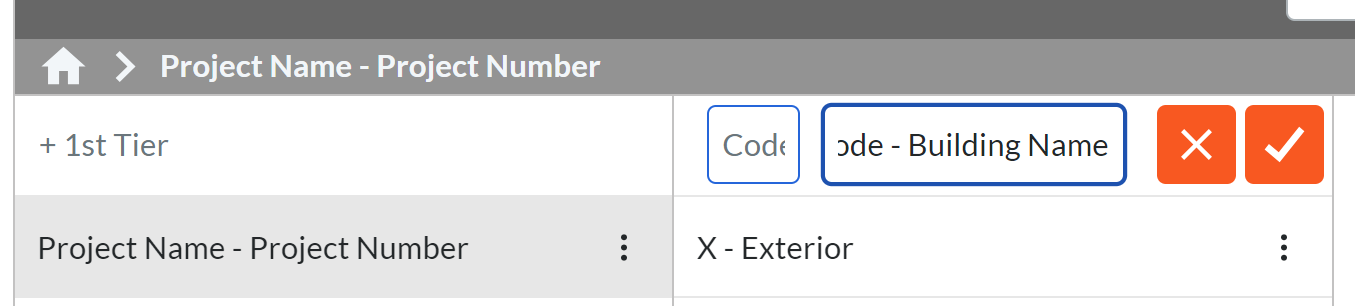
 RSS Feed
RSS Feed
