|
What's your browser of choice? What is the method by which you navigate the web? As more and more software products and utilities go cloud-based, we become more reliant on our web browser to complete tasks. That being said, let's see if this Tech Tip can't save everyone a couple clicks when accessing your frequently used web pages! As always reach out if you have any questions. Ever Advancing, Ralph Google ChromeFirst we are going to add a frequently used webpage to our desktop
Microsoft Edge
Microsoft Internet Explorer
Click "Add site to Apps"
Now that we have the site in our App listing we can use that to go straight to PaperlessConstruct or:
0 Comments
Leave a Reply. |
AuthorRalph Kreider strives to help make the construction industry more effective. Archives
June 2018
Categories
All
|
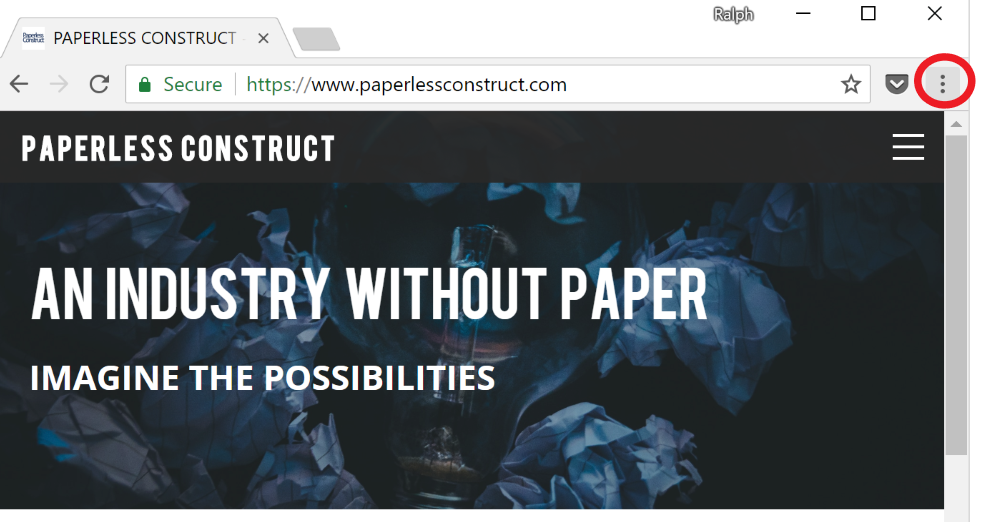
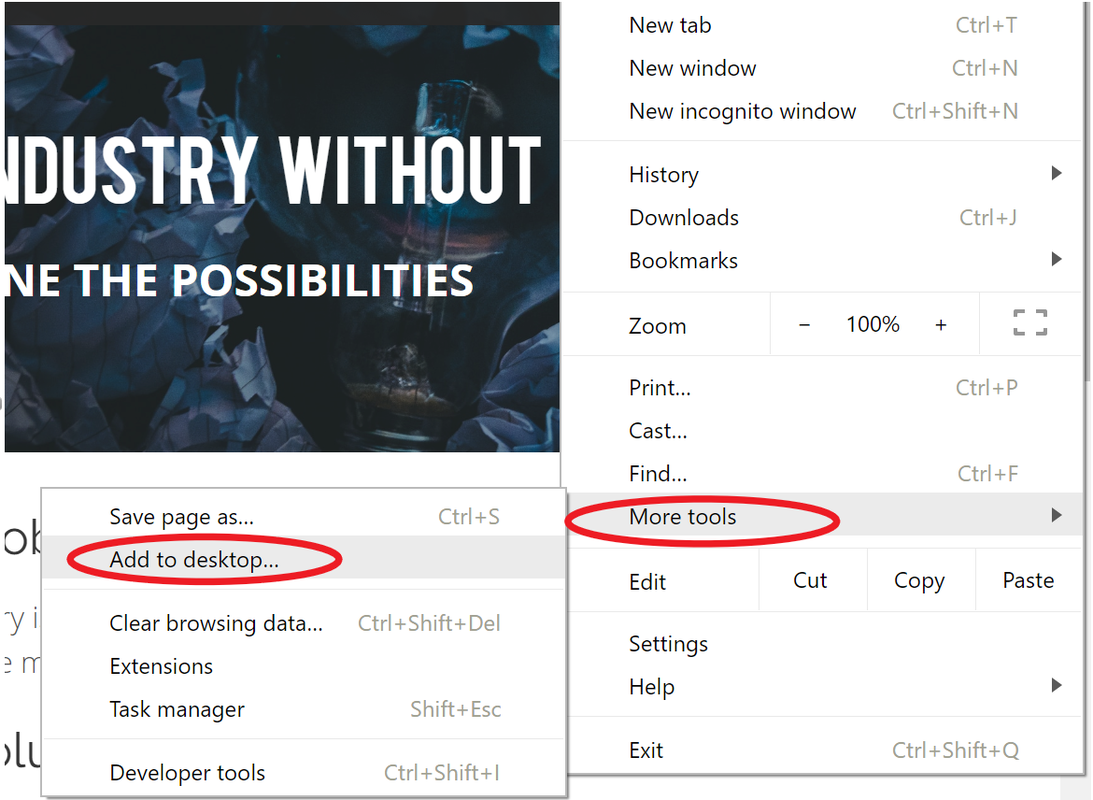
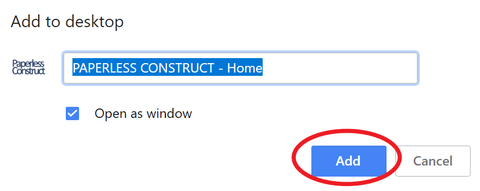
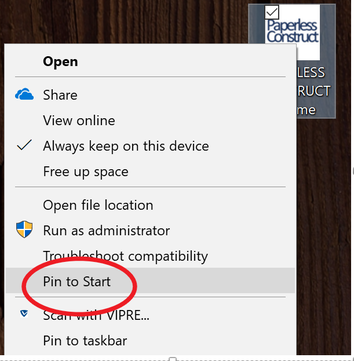

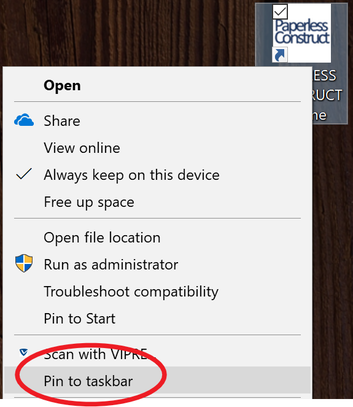
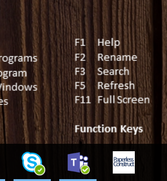
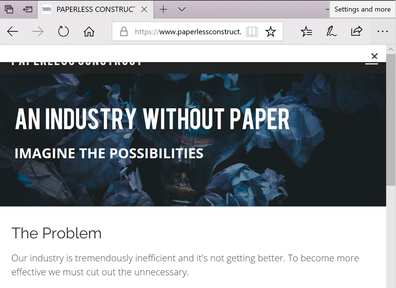
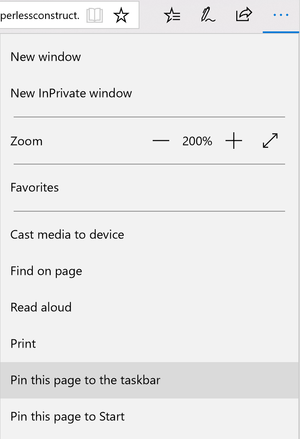

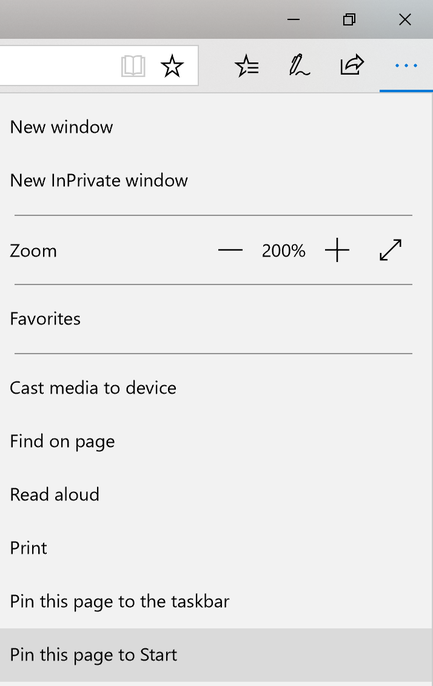
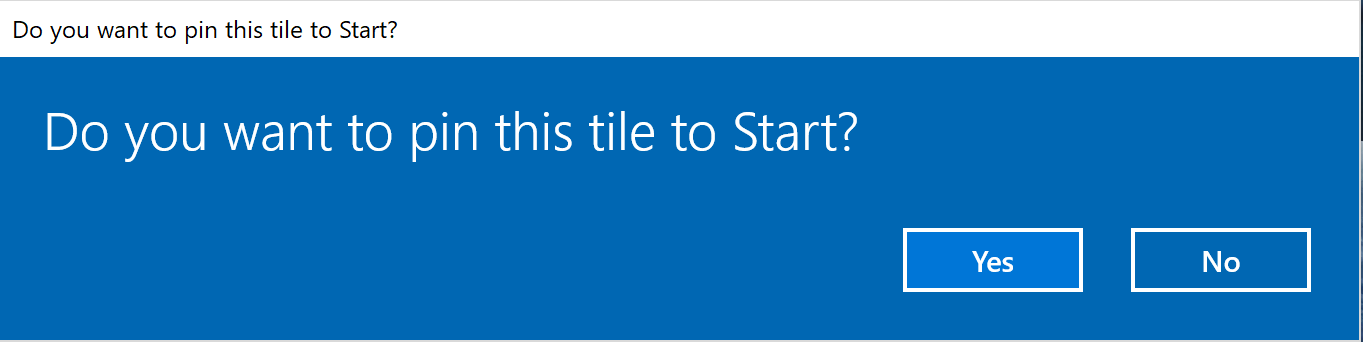
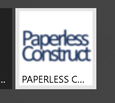
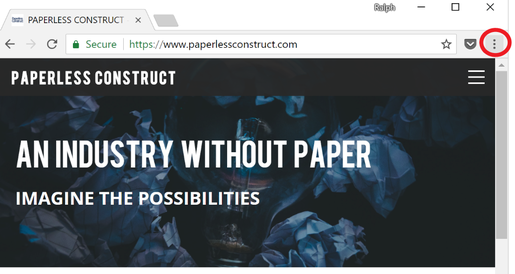
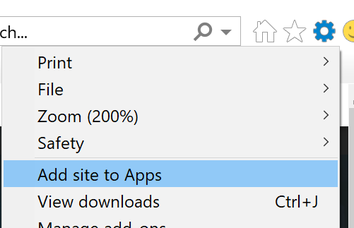
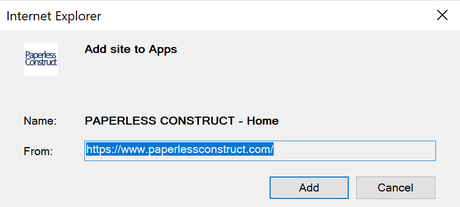
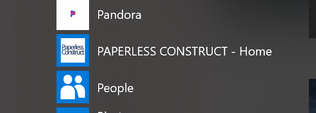
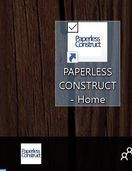
 RSS Feed
RSS Feed
