|
I want to know. Do you love or hate conversation view (threaded email) in Outlook and other email clients? I believe it saves you a lot of time trying to find related emails and make it less likely to respond email that is not the latest. There are a few tricks that you should use to make conversations even better. Let me know in the comments if you love or hate conversation view? As always, reach out if you have any questions. Ever Advancing, Ralph Turn on conversations in OutlookIn your inbox, select "View" > "Show as Conversations" to turn on and off Select "All mailboxes" or "This folder". I suggest all mailboxes. Manage Your ConversationsOnce conversations are turned on, conversations with multiple messages will have a little arrow next to the message. Click the arrow next to the message see all messages within the conversation. The unread messages will be in bold. Note, you can archive or move all messages in the conversation by acting upon the primary (or latest message) in the thread. Archive or move individual messages, by select each sub-message. Also note, that by default, when a new message comes in for a conversation, it will appear in your inbox, even if you moved previous messages. You can even still see the other messages under the conversation. Get Your Options Right
Conversation view is grayed outMake sure you are viewing by date. View > Date If you hate it
References
1 Comment
10/20/2022 12:25:13 am
Your blog is very nice thanks for sharing Then just very nice, thanks for sharing with us Enjoyed every bit of your blog.Really looking forward to reading more.<a href="http://technewuk.com/"> Latest Tech News UK </a>: breaking news and tech & analysis on computing, the web, blogs, games, gadgets, social media, broadband and more.
Reply
Leave a Reply. |
AuthorRalph Kreider strives to help make the construction industry more effective. Archives
June 2018
Categories
All
|
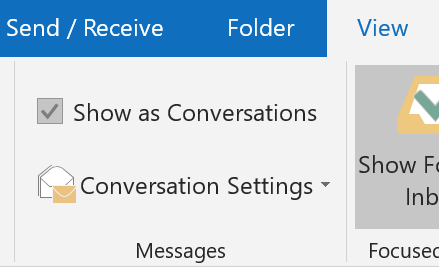
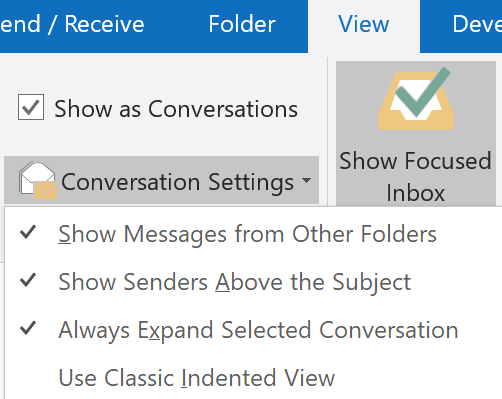
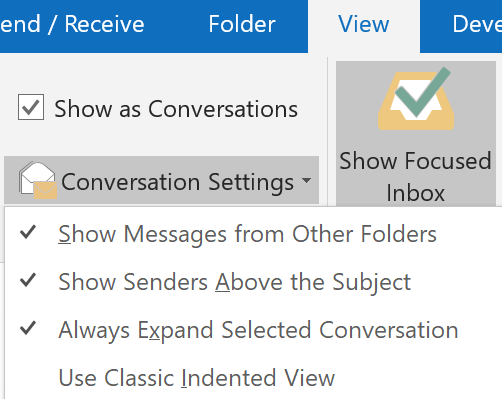
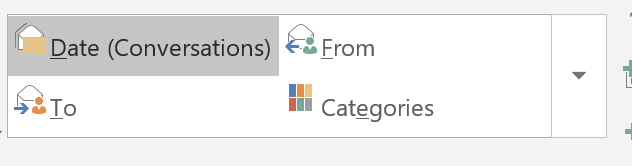
 RSS Feed
RSS Feed
