|
Every day we are bombarded by a constant flow of emails in our Outlook inbox. How often do we get notified of an incoming e-mail, or a barrage of messages, only to find out it is an auto-reply or other non-essential email? What about taking a couple days off and coming back to 100+ new messages? We lose a lot of time sifting through the non-essential in search of the messages of value. Microsoft has a "new" solution to help in this struggle called Focused Inbox for Outlook. I place the new in quotes because this feature has been available in the Outlook mobile app for a while. As someone who uses my outlook app often, this feature has greatly helped me sift through my emails. Hopefully, it will help you too. Like this message if you are already using Focused Inbox. As always reach out to if you have any questions. I am always looking for great tech tips, so if you have one or have a question you would like me the answer send me a message. Ever Advancing, Ralph What is Focused Inbox for Outlook? The Focused Inbox sorts email into two categories: Focused and Other. The Focused view shows email considered to be important by Outlook. The Other view shows everything else. In a perfect world, email that you consider important shows up in Focused and trash like automated notifications about stuff that I don’t really need to know about shows up in Other. This is not a matter of sorting junk mail. Instead, Focused Inbox is all about helping people to cope better with the increasing volume of email that is in circulation today. Essentially, to help you act on the email that is most important to you and leave the other email until the time is available to review them. How it WorksTo be effective, the Focused Inbox needs to learn what is important to you. Learning occurs by building up a set of trends based on your behavior. If you move a message from the Focused view to Other, it is a sign that you do not think the message is important. Likewise, if you move a message from Other to Focused, you are telling the Focused Inbox that it has made a mistake and needs to do better in the future. Your Outlook stores the process relates to your personal processing habits for email so that a decision to move an item on any client is equally valuable in terms of affecting future behavior. It can take some time to train the Focused Inbox to a point where you depend on it. After using Focused Inbox with the Desktop and Android app for some time, I am quite happy to check and clean out messages in the Other view once a week. How do I get Focused Inbox for Outlook?By this point most versions of outlook have the Focused Inbox Feature. Double check that you are on the latest version of outlook by following the steps below. If after update, you still don't have your focused inbox, click here to learn how change your update channel. Or wait until July when all version should have the focused inbox.
How do I turn it On/Off?Once the update is installed, Focused Inbox should be turned on by default. If at any time you feel this feature is not for you, it is very easy to switch back to the single Inbox functionality.
Help Train Your Focused InboxHelp Train Your Focused InboxIf you notice an email in your Focused inbox that should in the Other category or vice versa, you can train the your inbox by right-clicking and selecting "Move to Other" and "Move to Focused", respectively. Use "Always Move…" to help ensure email like those selected won't appear in the wrong location in the future.
29 Comments
9/8/2021 06:01:48 am
Your article is very useful and good in writing so thanks for sharing your views .
Reply
4/7/2022 07:09:59 am
This is extremely informative. Thank you for this post. I love how you have broken it down to make it easy for the readers to take these best practices and put it into their day-to-day life right away!
Reply
4/8/2022 06:30:50 am
I was searching on google for a unique article I read your article this is very unique and helpful
Reply
7/7/2022 12:15:35 am
very nice submit, I definitely love this website, keep on it <a href="https://www.digitalwayss.com/virtual-assistant-gets-a-samsung-sam-rule-34/">sam-rule-34</a>
Reply
1/20/2023 09:00:10 am
. Laptops Crunch helps you find the perfect laptop for your needs. Whether its a gaming laptop, business laptop or a general-purpose laptop
Reply
1/21/2023 05:37:24 am
Laptops Crunch helps you find the perfect laptop for your needs. Whether its a gaming laptop, business laptop or a general-purpose laptop.
Reply
2/2/2023 09:10:34 am
We strive to offer a friendly, seamless customer experience as well as providing the best quality products at value-for-money prices. We don’t want to be just a one-stop shop, we want to make sure our customers come back in the future by building up a great relationship with them and offering as much aftersales support as possible.
Reply
4/17/2023 02:51:20 pm
Hi there,
Reply
Yuvraj
5/29/2023 09:30:56 am
Thanks for sharing your knowledge on this subject. I enjoyed reading your post. For more details, <a href="https://techbhavesh.com" target="_blank">click here</a>.
Reply
Abhishek soni
5/30/2023 10:08:48 pm
This is exactly what I was looking for. Thanks for sharing your expertise. If you need more information, <a href="https://techbhavesh.com" target="_blank">click here</a>.
Reply
6/12/2023 07:13:28 am
I read an article about Content write from your blog post. thanks for sharing such a beautiful post.
Reply
7/28/2023 04:23:08 am
I found your sites very informative. I hope you will also add more informative information on your site.
Reply
8/31/2023 02:46:22 am
Your blog is very nice thanks for sharing Then just very nice, thanks for sharing with us Enjoyed every bit of your blog.Really looking forward to reading more.<a href="http://technewuk.com/"> Latest Tech News UK </a>: breaking news and tech & analysis on computing, the web, blogs, games, gadgets, social media, broadband and more.
Reply
8/31/2023 02:53:06 am
Your blog is very nice thanks for sharing Then just very nice, thanks for sharing with us Enjoyed every bit of your blog.Really looking forward to reading more.<a href="http://technewuk.com/"> Latest Tech News UK </a>: breaking news and tech & analysis on computing, the web, blogs, games, gadgets, social media, broadband
Reply
9/1/2023 03:22:12 am
Your article really good at looking and reading. You can go a long way by working harder. My page <a href="https://webtechtime.com">Web Tech Time</a>.
Reply
9/4/2023 12:40:03 am
Your blog is very nice thanks for sharing Then just very nice, thanks for sharing with us Enjoyed every bit of your blog.Really looking forward to reading more. <a href="http://socialnewstime.com/">Social News Time</a>: breaking news and tech & analysis on computing, the web, blogs, games, gadgets, social media, broadband and more.
Reply
9/19/2023 07:38:21 am
As a website possessor, I believe the content material here is very wonderful, regards for your efforts.
Reply
9/20/2023 03:22:53 pm
Your post is incredibly inspiring! Thanks for sharing your story and reminding us to never give up on our dreams. Your unwavering determination and resilience are truly admirable. Keep pushing forward and achieving greatness because you have the power to inspire others to do the same. You are a true inspiration!
Reply
10/5/2023 07:06:40 am
"Like The Profit" is your go-to source for all things business-related. Whether you're a seasoned entrepreneur or just starting out, we offer a wide range of informative and insightful articles, as well as resources and tools that can help you succeed in today's competitive business world.
Reply
Leave a Reply. |
AuthorRalph Kreider strives to help make the construction industry more effective. Archives
June 2018
Categories
All
|
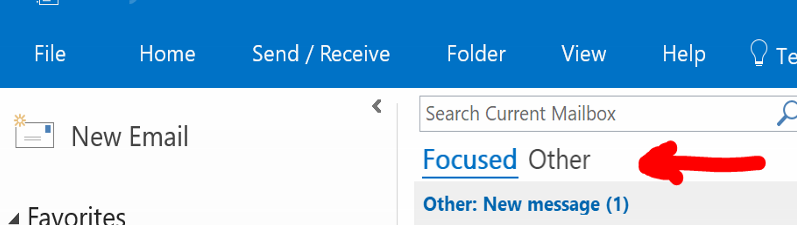
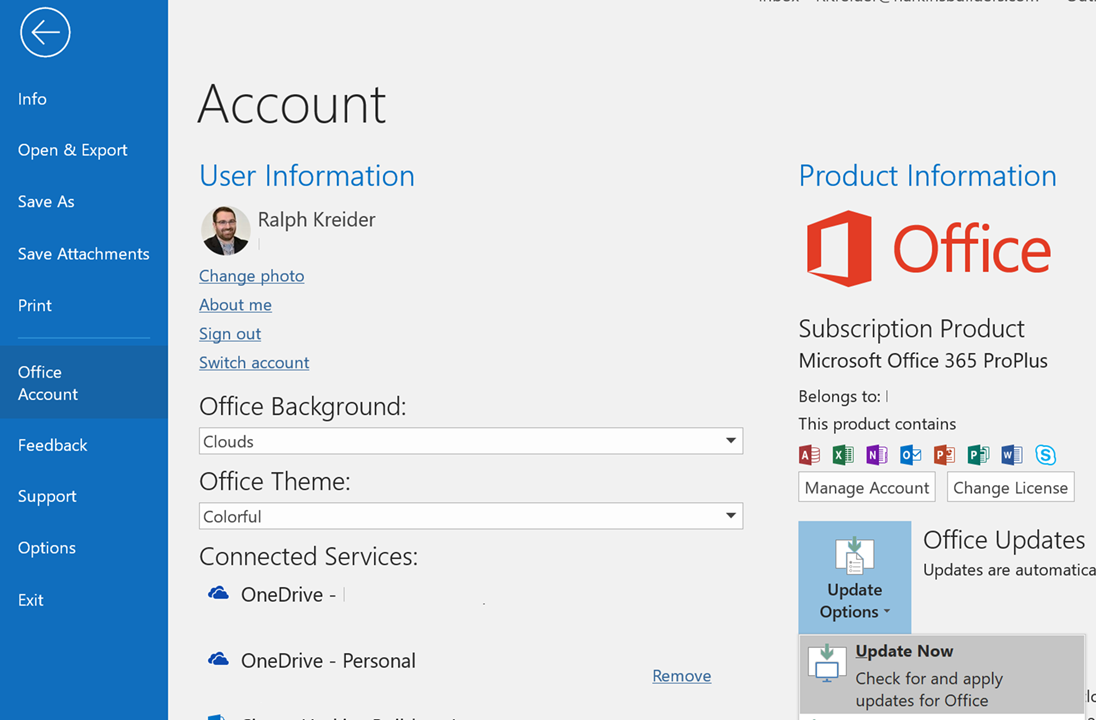
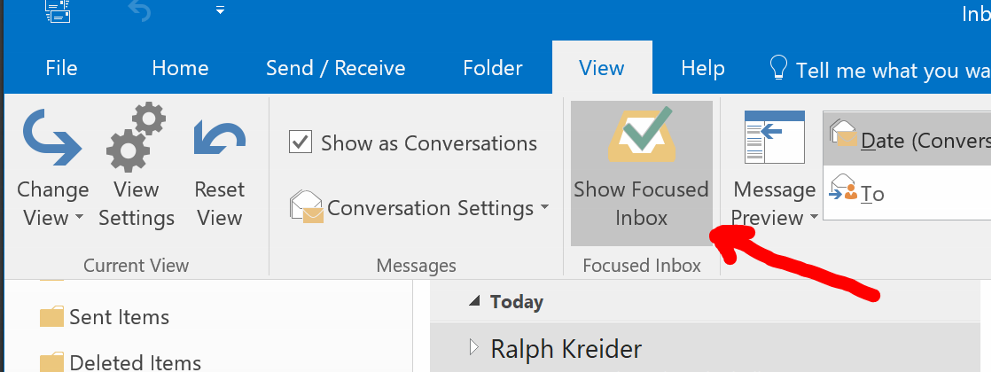

 RSS Feed
RSS Feed
