|
If you like me, you sometimes use the evening (while watching Thursday Night Football) to catch up on a few emails that you did not get to during the day. However, I feel a little guilty sending yet another notification late at night. So I schedule my late night emails for first thing in morning using Outlook's delay delivery option. My thought is, we get enough notifications on our phones, why send another when I am don't need a response until tomorrow. In general, when we send emails, we should not anticipated an instant response. Skype, texting, and the phone are great for messages that need a more immediate response. See below for details on how to delay your next late night email. Keep communicating, Ralph Delay Delivery of Email
0 Comments
Leave a Reply. |
AuthorRalph Kreider strives to help make the construction industry more effective. Archives
June 2018
Categories
All
|
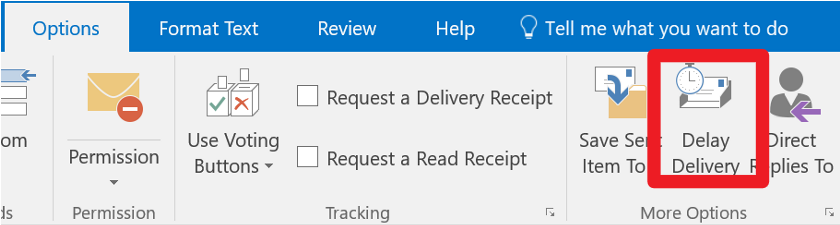
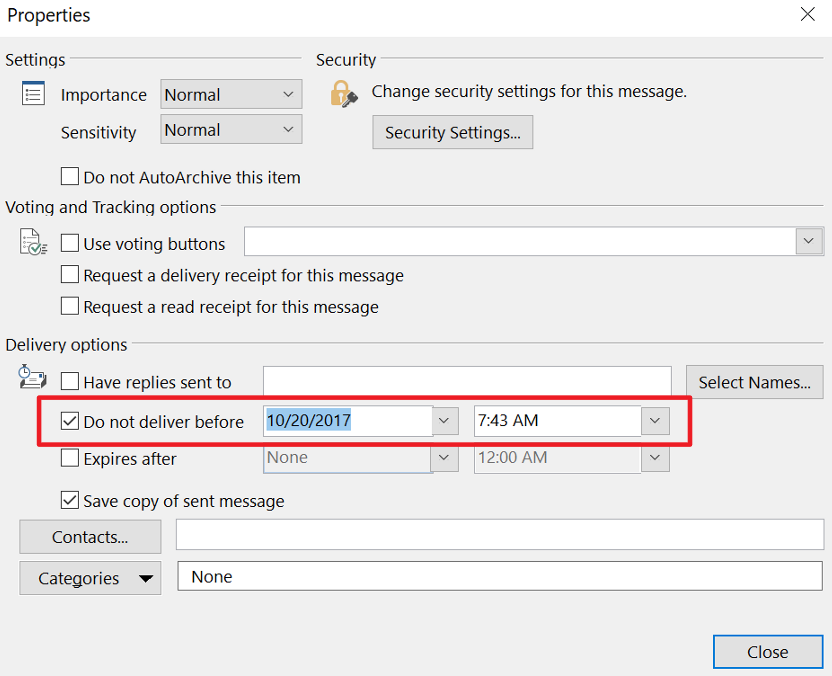
 RSS Feed
RSS Feed
