|
As we become more digital the number of applications seems to only increase. Now it seems I sometimes spend more time looking for the application than actually using it. Especially in the new windows 10 start menu. This can be a little frustrating. Well I have some good news for you. Windows has a bunch of built in keyboard shortcut to enable use to access our applications easier. Please see detailed instructions below. How are you accessing your programs? How do you use the Windows 10 menu? Ever Advancing, Ralph 1 - Windows key + "Application Name"
2 - Windows Key + "1,2, or 3..."When running several applications, you may have in your task-bar the icon of each one as the image below: To open any of them in a faster way, just press your "Windows" key + "1" or "2" or "3"… based on the order of the icon on the task-bar. For example, if I want to open Google Chrome, I press "Windows" Key + "4" since this application is located in the fourth position. 3 - Set up a keyboard shortcut to launch an application
0 Comments
Leave a Reply. |
AuthorRalph Kreider strives to help make the construction industry more effective. Archives
June 2018
Categories
All
|
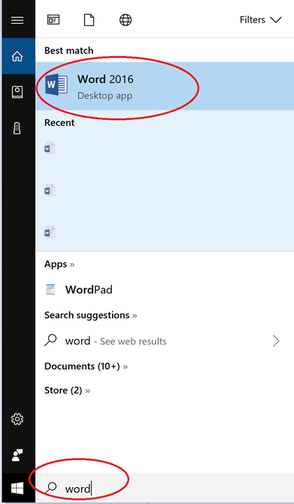


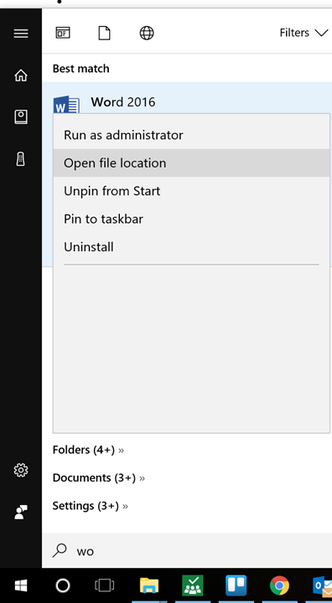
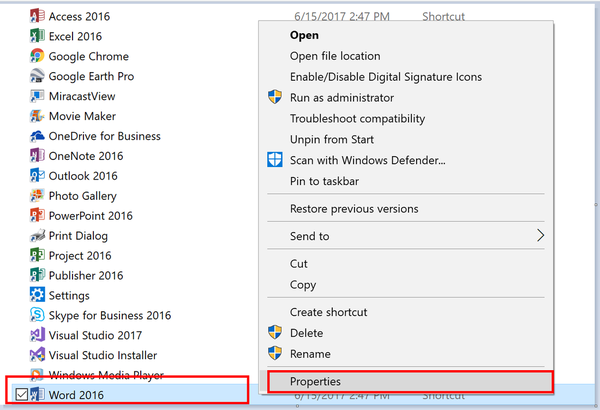
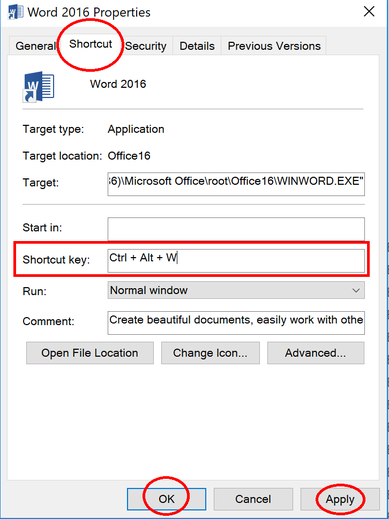
 RSS Feed
RSS Feed
