|
If you are like me, after you are finished marking up a set of drawings, it's difficult to tell which side is up because page is just covered. What I have found though is using the Note (N) markup tool with its collapsible comments really helps. And so that every single markup doesn't look the same, I recommend changing the icon and color. I encourage you to come up with a standard legend for what each icon means for your team. This standard icon list can then be saved as tool set to be shared with other team members. Find out more details on the Note (N) markup tool below. Be Iconic, Ralph Create a Note:
Customize your icon and color:
Save for later:
Create a new tool set:
0 Comments
Leave a Reply. |
AuthorRalph Kreider strives to help make the construction industry more effective. Archives
June 2018
Categories
All
|
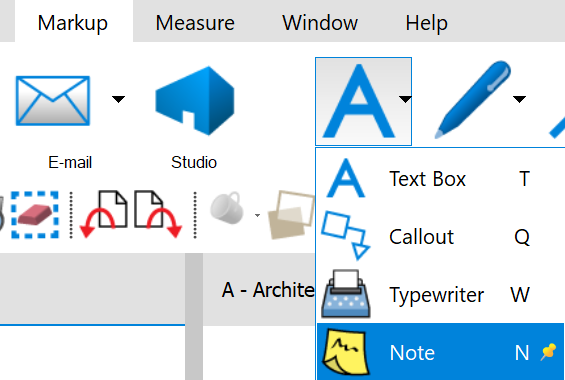
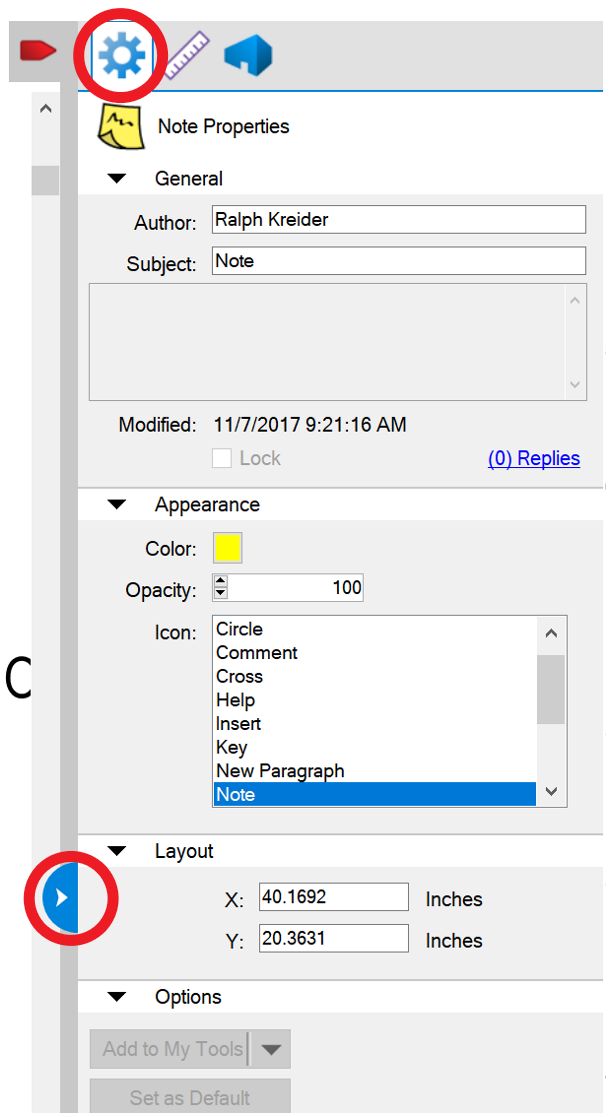

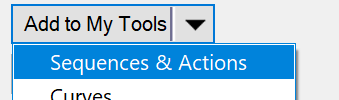

 RSS Feed
RSS Feed
