|
If you have ever manually created a hyperlink inside of Bluebeam, you know it can take forever. Thankfully, Bluebeam created batch link (video, pdf) to make things a little easier. But sometimes you want to link to a spec or another document that is not a plan that can easily be referenced with the title block and page label. Sure you can use the hyperlink tool under Markup --> Hyperlink, but then you have to click open, the ellipsis (3-dots) and locate the file. That is a lot of clicks. Below are instructions for how to create a link even faster if the file has been recently opened. Keep linking, Ralph Faster hyperlinking using recent files:
0 Comments
Leave a Reply. |
AuthorRalph Kreider strives to help make the construction industry more effective. Archives
June 2018
Categories
All
|
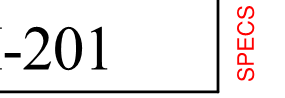


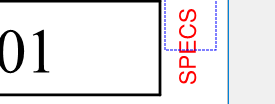
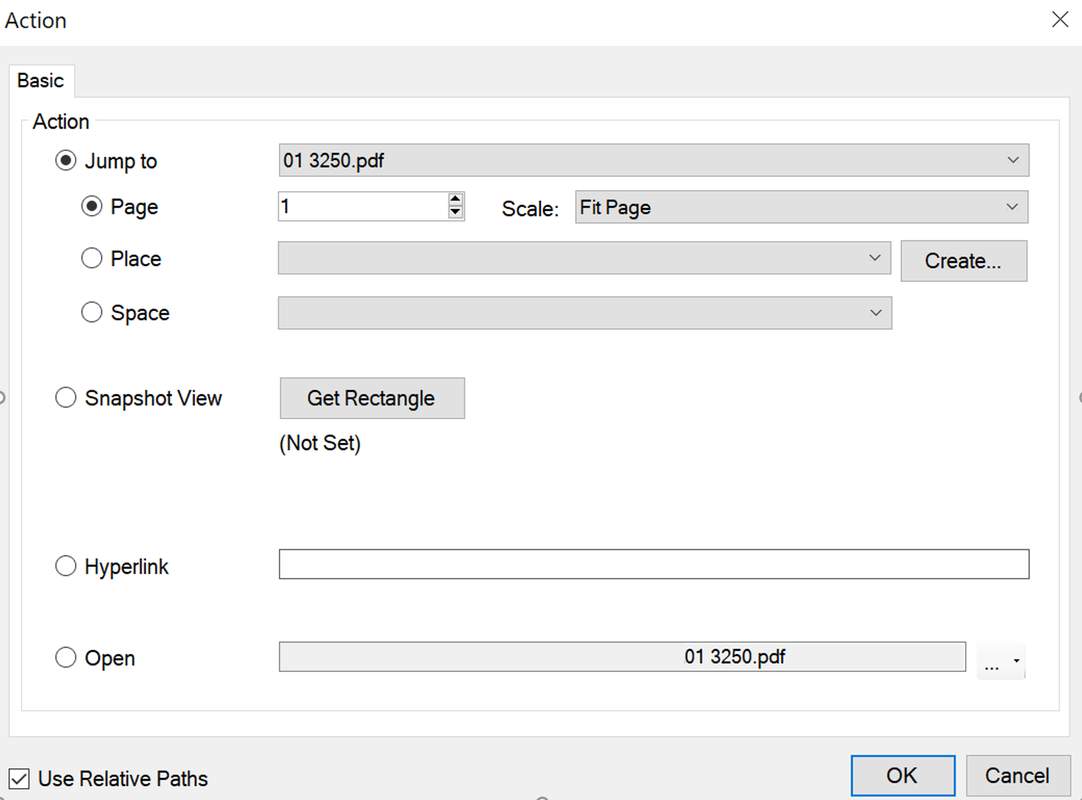
 RSS Feed
RSS Feed
