|
There are numerous forms and templates out there that we use on a monthly, weekly, or even daily basis. Forms such as daily reports, RFIs, and submittals. We often populate these forms using Word or excel and then convert to PDF before we send. But if they are standard enough, why not just fill them out right in PDF. Below are a few instructions for how to use Bluebeam to create a form, save the form as a template, fill out the form and publish it flattened. Keep Advancing, Ralph Create a Form
Save Form as Template
Fill Out from TemplateNow that the form has been saved as a template, open the template
PublishOften before I transmit, I want to flatten a document so that the form is not quite as easy to modify. This can be accomplished by selecting Document > Flatten and then Save as… There is an easier way.
0 Comments
Leave a Reply. |
AuthorRalph Kreider strives to help make the construction industry more effective. Archives
June 2018
Categories
All
|
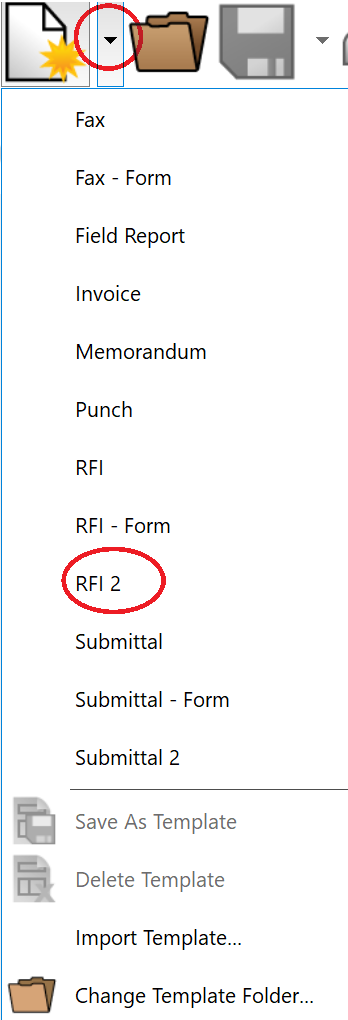
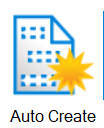
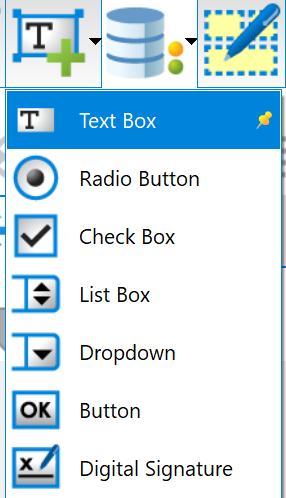
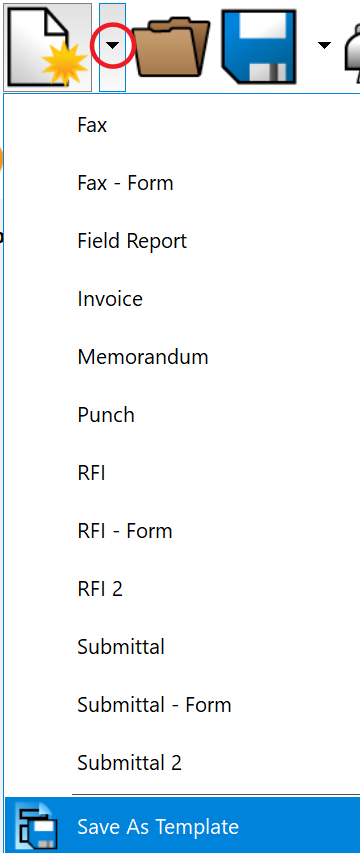

 RSS Feed
RSS Feed
