|
Have you ever gone to a meeting and the first thing you did is exchange business cards? Didn't you just email the person with your signature block with all that information? Why do we continue to use business cards as the primary form exchanging contact information? It seems kind of antiquated in the age of Facebook and LinkedIn. So as part of my paperless goal, I looked for a better way to exchange contact information. The solution I came across is called CamCard (iOS, Android, Windows 10). It’s a free app for scanning and organizing your business cards. Now, I just snap a picture of their business card, it uploads to my google and outlook contacts and I hand the card back. It's also a great way to start a conversation about my paperless initiative. CamCard also has great features that let you easily exchange your contact information. You can even use a share a QR Code. Below are instructions for how to upload your first card. Explore the app and let me know what you think. How do you deal with your business cards and contacts. Please share in the comments. As always, if you have any questions, reach out. Ever Advancing, Ralph Scan Your First Business Card
0 Comments
Leave a Reply. |
AuthorRalph Kreider strives to help make the construction industry more effective. Archives
June 2018
Categories
All
|
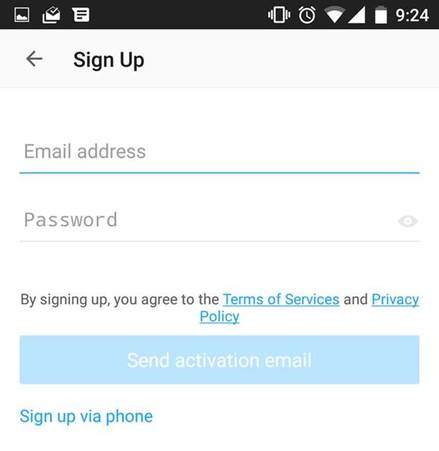
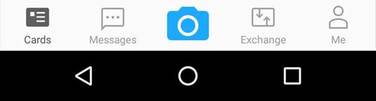
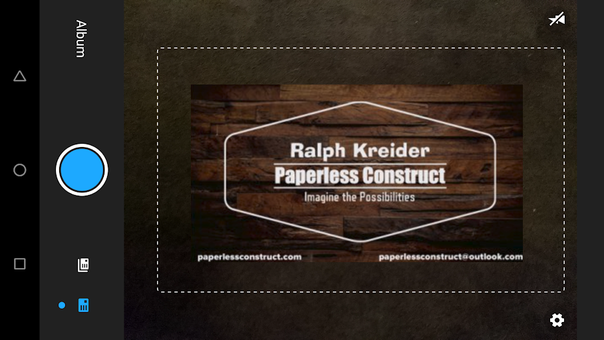
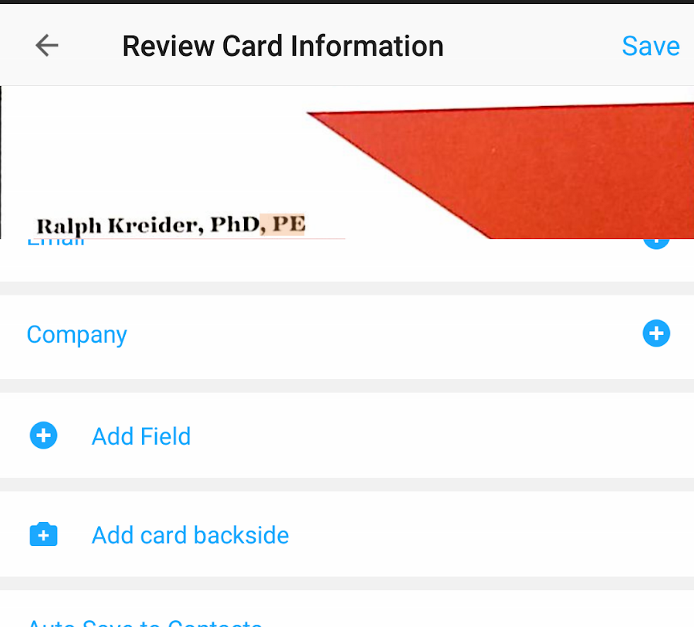
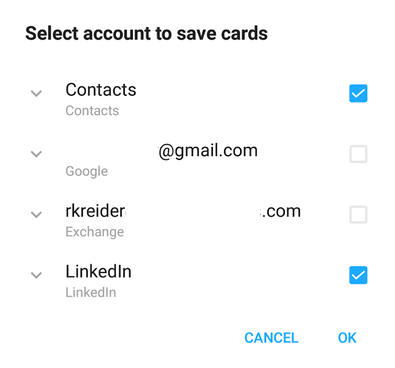
 RSS Feed
RSS Feed
