 Are you like me and remember when the only way to capture your screen was using the Print Screen Button? How many of you remember when pressing print screen would actually send your screen to the printer and an actual piece of paper printed out? Oh how the times have changed. Today print screen, just copies your screen to the clipboard for you to paste later. But today, even pressing print screen is a little old fashion. Below are three ways to make yourself more effective when capturing the contents of your screen.
Happy Clipping, Ralph Screen Clipping TechniquesAlt + Print Screen - Captures Active WindowIf you want to capture just the active window
Snipping ToolThen click the "New" button. Next, click and drag the portion of your screen that you want to take a screen shot of. The section of your screen that you selected will then pop up in a window and will be copied to your clipboard. Finally, you can paste the screen shot to a destination of your choosing, by pressing Ctrl+V (or right-click --> paste) The snipping tool is a good program to pin to your task bar to create screen shots quickly. Win + Shift + S - OneNote's Snipping Tool - I use this oneThis is a great tool to quick capture a portion of the screen. 
From there the contents of the clipping can be pasted with Ctrl+V (or right-click --> paste)
0 Comments
Leave a Reply. |
AuthorRalph Kreider strives to help make the construction industry more effective. Archives
June 2018
Categories
All
|
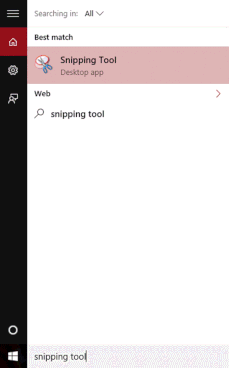

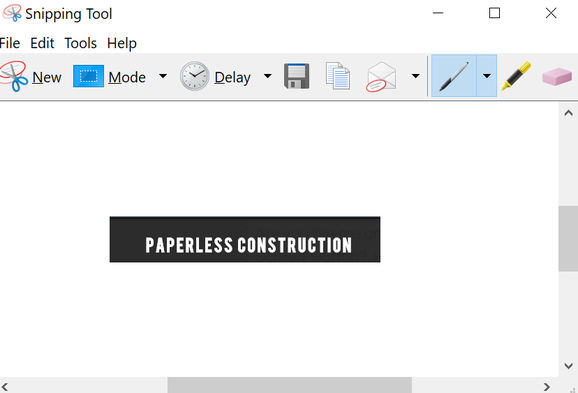

 RSS Feed
RSS Feed
