|
We often use excel to organize and communicate the data. Unfortunately, this sometimes takes manually copying and pasting from one file to another. And often the data is not quite in the format we need and my format is all messed up. Excel (and many other office products) have many special pasting features that allow you to format the data just as you would like. These options are found simply by right clicking on the area you want to paste the data, and then clicking on "Paste Special.."(Also using Ctrl+Alt+V). Try out values and transpose. They have saved me hours over the years. As always if you have any questions, please reach out. Stay Special, Ralph Paste Special Functions
0 Comments
Leave a Reply. |
AuthorRalph Kreider strives to help make the construction industry more effective. Archives
June 2018
Categories
All
|
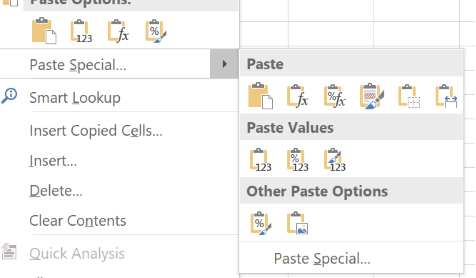
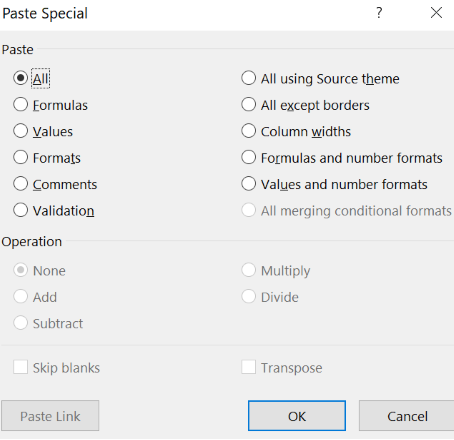
 RSS Feed
RSS Feed
