|
If you are like me and share website or Box links all the time, you may get annoyed by how long and random those link seem. How many of you have seen something like: I don't even know what all that junk means. Wouldn't it be nicer if all you saw was: So how is this done? With a simple right-click of the mouse. This tip works almost all Microsoft products including Word, OneNote, and most of all Outlook. Note this also is great to help someone get to a location on a server. Keep Advancing, Ralph Option 1: Existing Hyperlink
Option 2: Existing Text
0 Comments
Leave a Reply. |
AuthorRalph Kreider strives to help make the construction industry more effective. Archives
June 2018
Categories
All
|

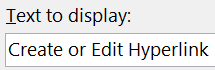
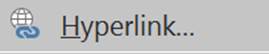

 RSS Feed
RSS Feed
