|
hile I have stopped producing paper, I still receive paper from others throughout the day. One of the biggest culprits are receipts. My old process was just to shove the receipts in my wallet until I got back to the office and then tape them to a sheet of paper, and scan the receipts using the copier. To save some time, I started to take pictures of the receipts with my phone, but they always seemed blurry. So after a little digging, I came across two scanner apps that process the pictures taken from the phone's camera.
Keep advancing, Ralph CamScanner
Office Lens
0 Comments
Leave a Reply. |
AuthorRalph Kreider strives to help make the construction industry more effective. Archives
June 2018
Categories
All
|
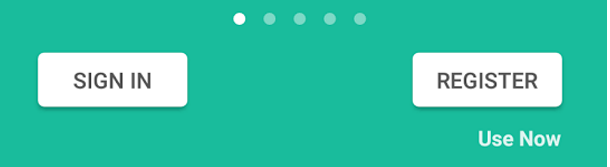
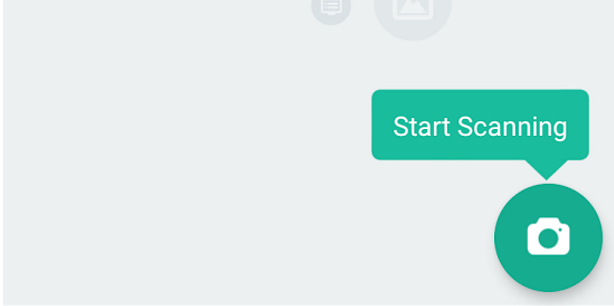
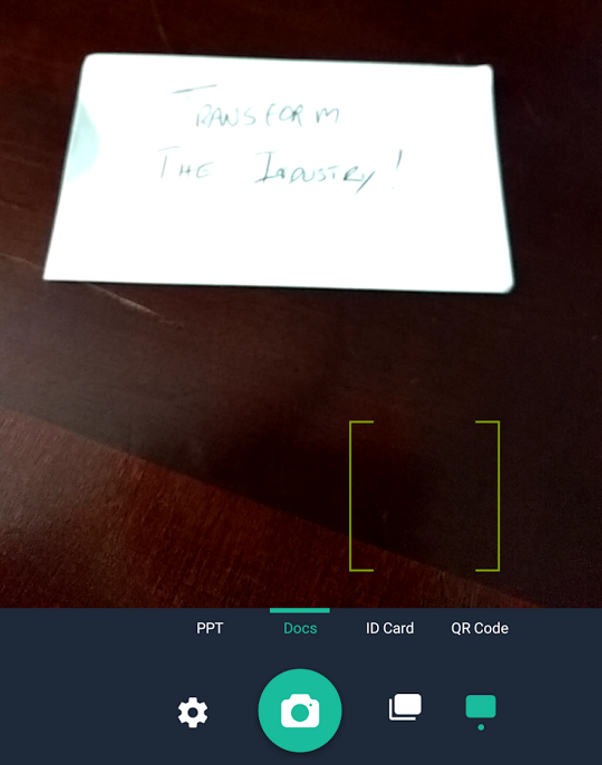

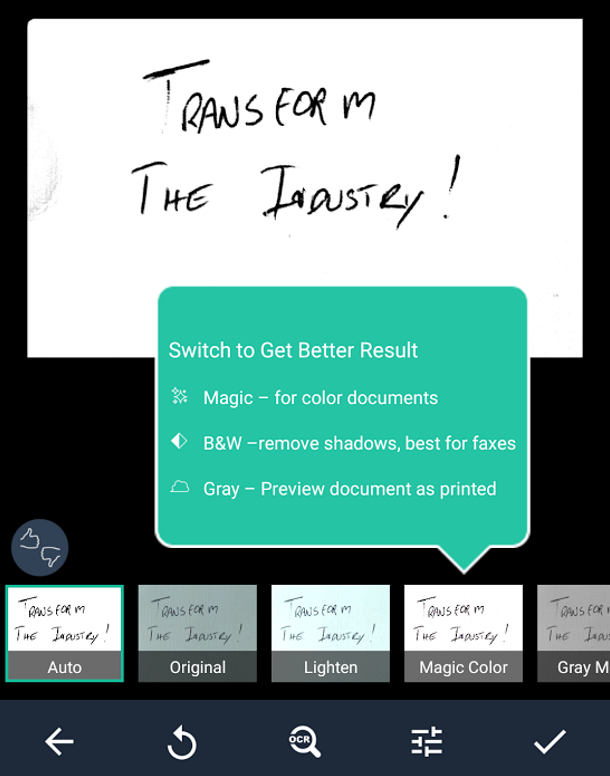
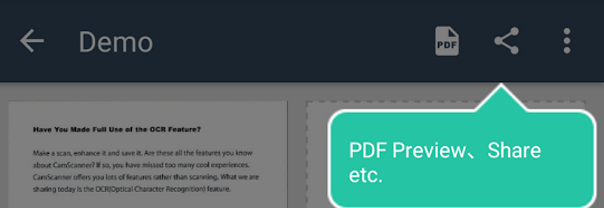
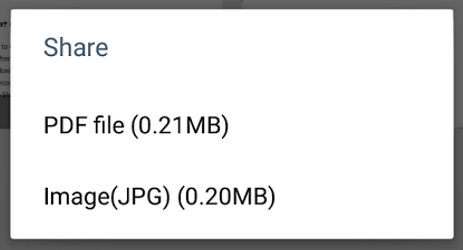
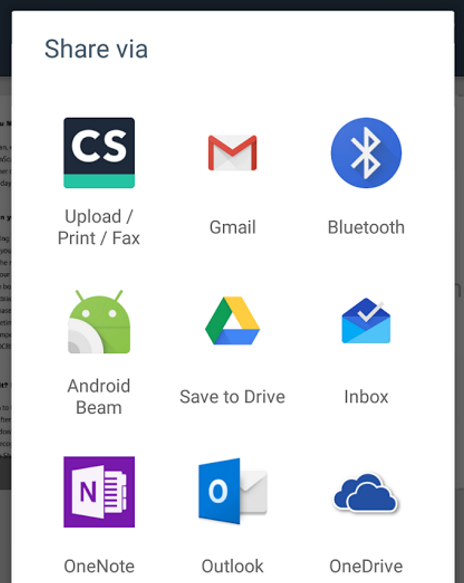

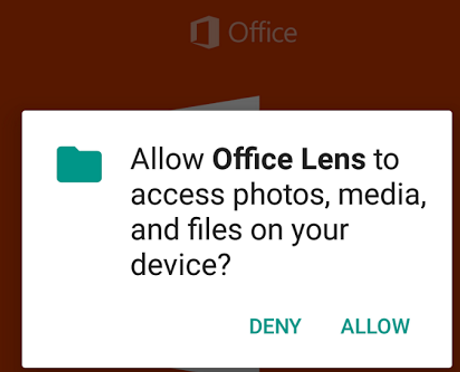
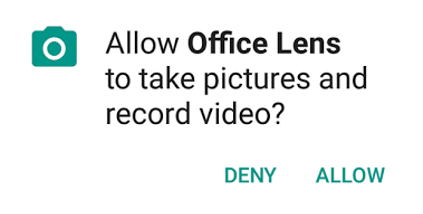
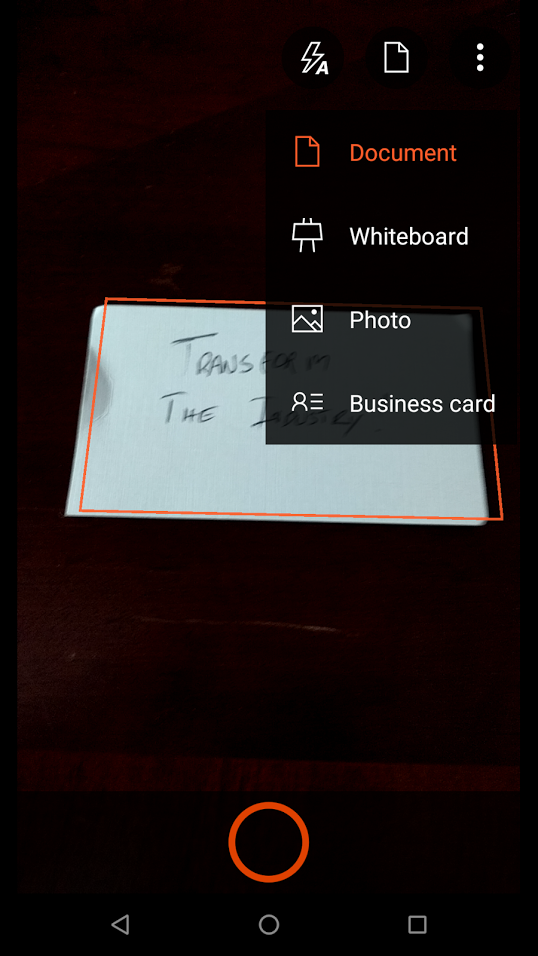
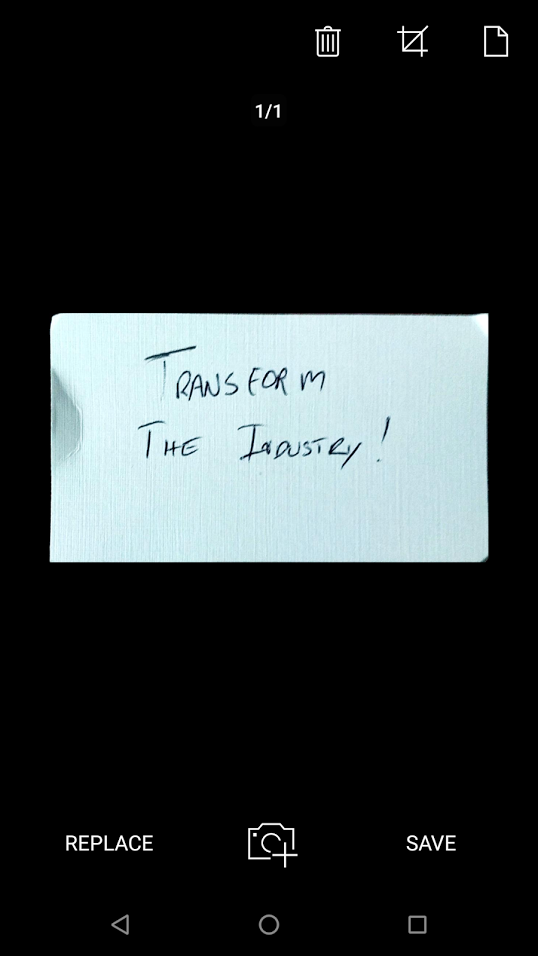
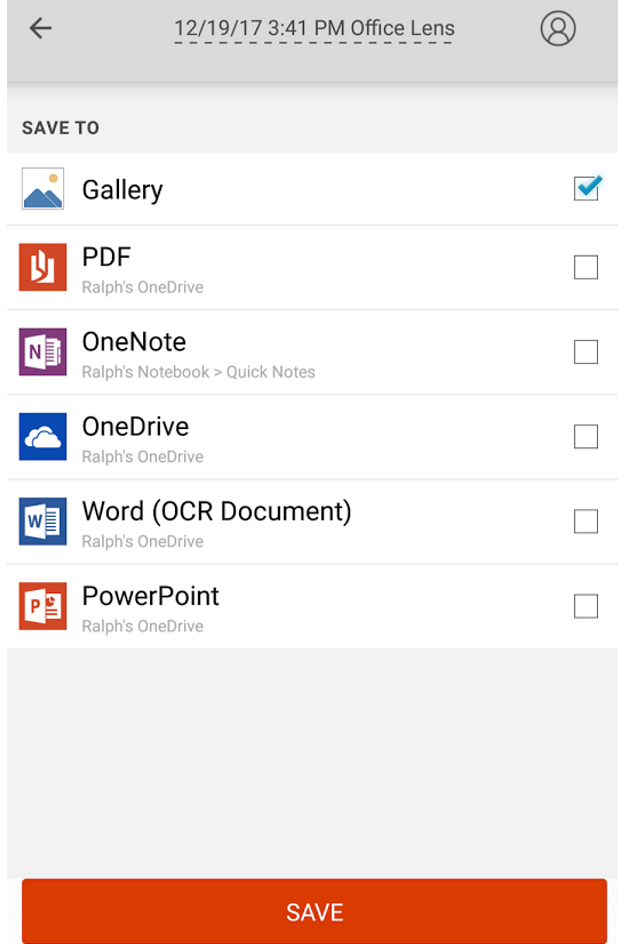
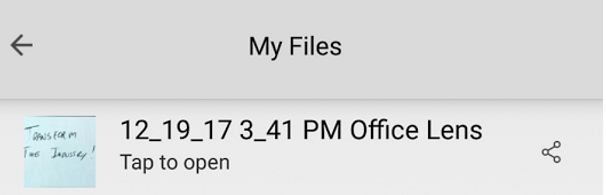
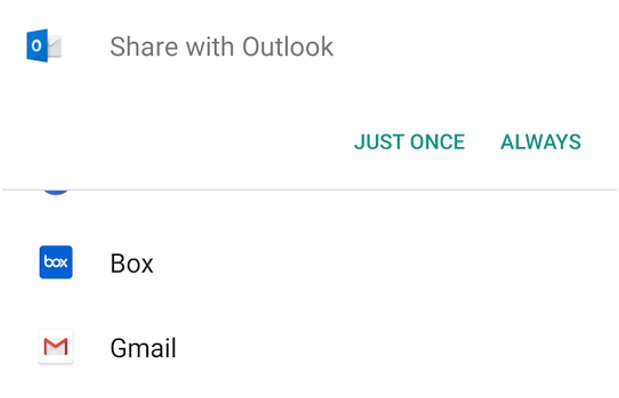
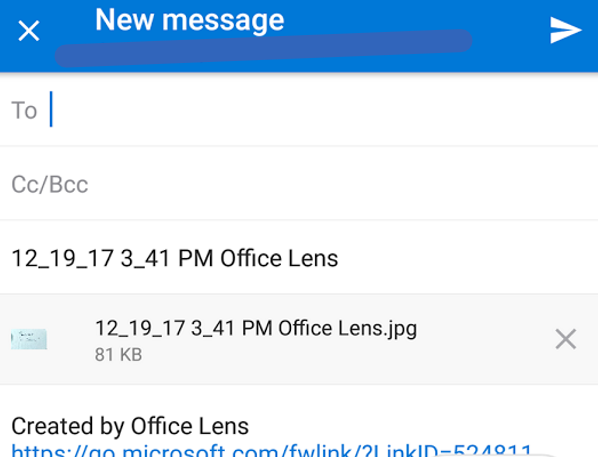
 RSS Feed
RSS Feed
