|
How many of you have received an email chain like this?
Stay Available, Ralph Find Availability using Suggested TimesThe quickest way to check availability is to:
Find Availability using Scheduling AssistantCheck your Calendar Permissions
Change an event to be availableI know many of us often use our calendar for reminders throughout the week. Often these reminders will show us as busy when we are actually available. Therefore, we should also consider the classification options when scheduling an event. Set Busy/Free
Set Tags
0 Comments
Leave a Reply. |
AuthorRalph Kreider strives to help make the construction industry more effective. Archives
June 2018
Categories
All
|
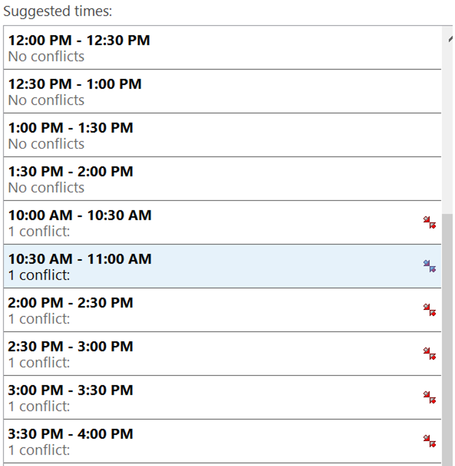
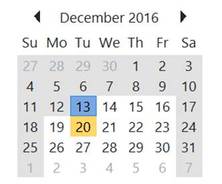
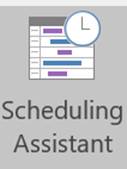
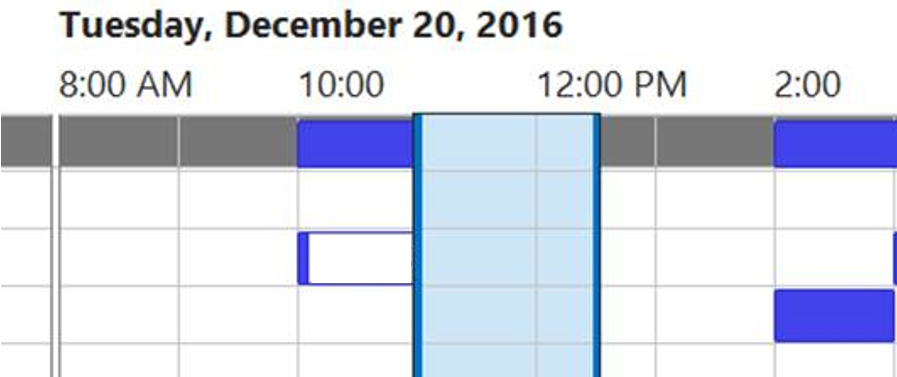
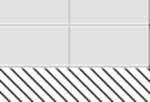
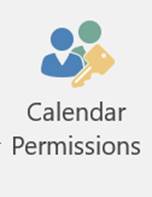
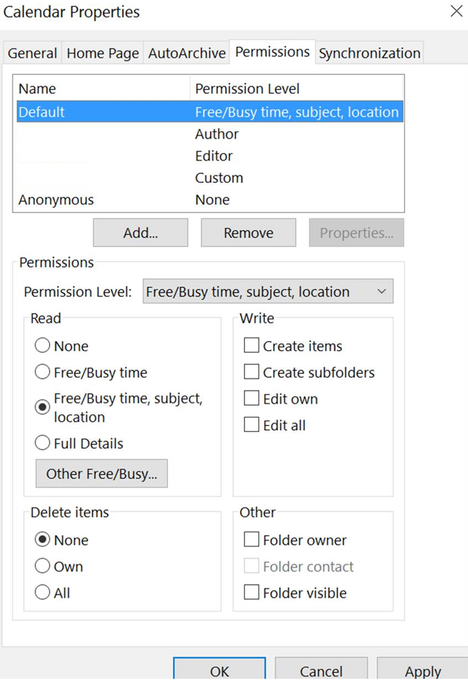
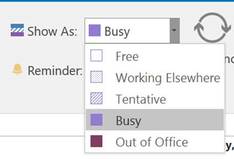
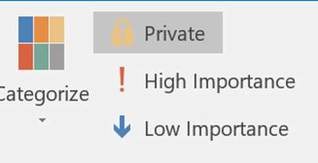
 RSS Feed
RSS Feed
