|
Have you ever been about to hit send, only to have an email pop up in your inbox asking if you saw the previous email. "Why yes I am trying to reply to you right now and now I need move my response to the new email." Did you know there is a simple way to remind someone of an email without the "reminder email"? You can add a follow up reminder to the initial email with a date and time attached. Balancing priorities is one of the most challenging things we do and adding reminders to emails can help establish the expectations of the sender to recipient. If the recipient is unable to meet the expectations, the recipient can easily let the sender know. This way the sender does not need to keep sending the "did you get my email emails". Below are instructions on how to add a reminder to your email. Keep Reminding, Ralph Adding a reminder to your email
Also consider adding other tags such as "For your Information" and " Response necessary" or using the low and high priority tags
0 Comments
Leave a Reply. |
AuthorRalph Kreider strives to help make the construction industry more effective. Archives
June 2018
Categories
All
|
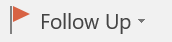

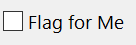

 RSS Feed
RSS Feed
