|
Recently I was asked about the alerts you get when people are available and unavailable via Skype. This is referred to as tagging or "Tag for Status Change Alerts" to be more precise. Tagging can alert you when someone is status changes. As in you get a little notification when they come online. This is very helpful if you have a quick question to ask someone and don't want to schedule a meeting or keep walking past his/her office. However, tagging can become very annoying after a while and you will need to untag. Unfortunately, after researching there is "no untag all" and you have to take some time to untag each contact individually. Below are instructions for tagging and untagging a contact. In addition to tagging and untagging, I included a few of my preferred options such as keeping Skype in the notification area rather than the taskbar. As always please reach out if you have any questions. Keep advancing, Ralph Tag a contact for status change alerts
Untag a contactIf you no longer need to be notified of a person's status changes, you can untag them to stop the alerts. There are two ways to untag a contact. Either click Untag when the alert pops up or follow the steps below.
Update your optionsThe following options are designed to clean up your taskbar, keep skype running,
0 Comments
Leave a Reply. |
AuthorRalph Kreider strives to help make the construction industry more effective. Archives
June 2018
Categories
All
|
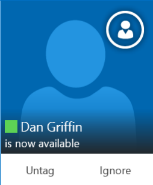
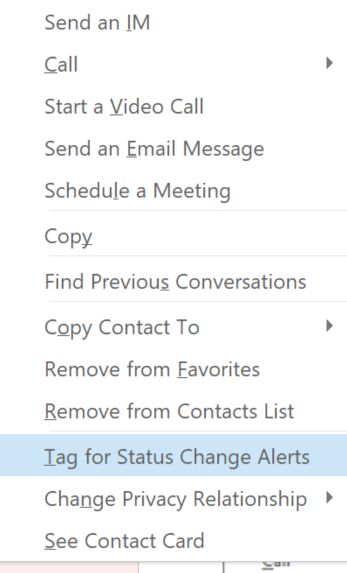
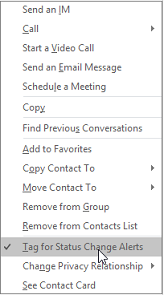

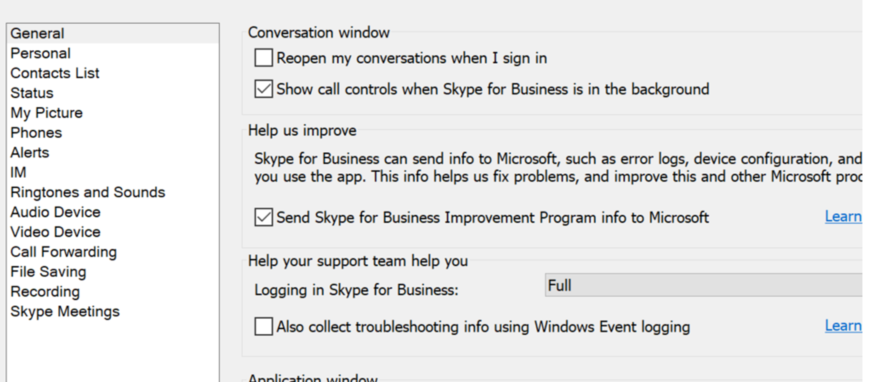
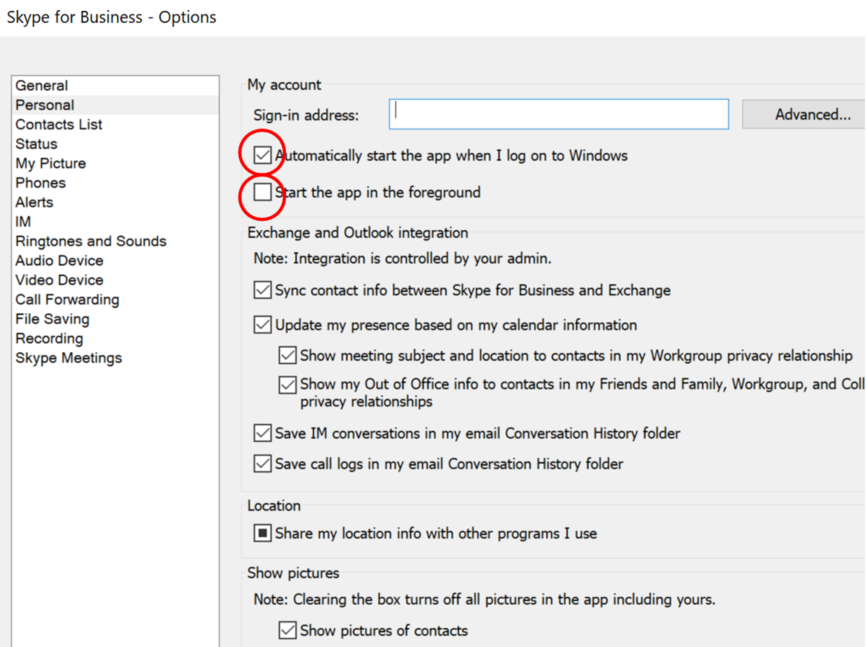
 RSS Feed
RSS Feed
