|
During this month, we will be covering a few ways to use Microsoft word a little better. We use Word almost daily, but we probably only use 25% of its features. I know we can do a little better. Do you ever want the next part of your document to start at the top of a new page? How do you do it? Just hit enter a bunch of times. Although this may work in the short term, it is inefficient because as you update what is up above, your entire document shifts down the page. What a pain. Instead use Page Breaks (Ctrl+Enter). These allow you to start the next part of you document at the top of the next page no matter what happens above it. Another important tool is Section Breaks. These allow you to have different headers and footers or a new count of page numbers within the same document. You can start a new section on the next page of a document or even within the same page. Below find information on which breaks should be used when. Also remember when using breaks, it becomes helpful to turn on paragraph marks and other hidden formatting symbols using the paragraph mark button under the home tab. As always please reach out if you have any questions or comments. Keep Breakings, Ralph Insert Page BreakYou can insert a page break using the Page Break button under the Insert tab on the ribbon. Easier yet, just hit ctrl+Enter on your keyboard. All breaks can be accessed under the layout tab:
0 Comments
Leave a Reply. |
AuthorRalph Kreider strives to help make the construction industry more effective. Archives
June 2018
Categories
All
|

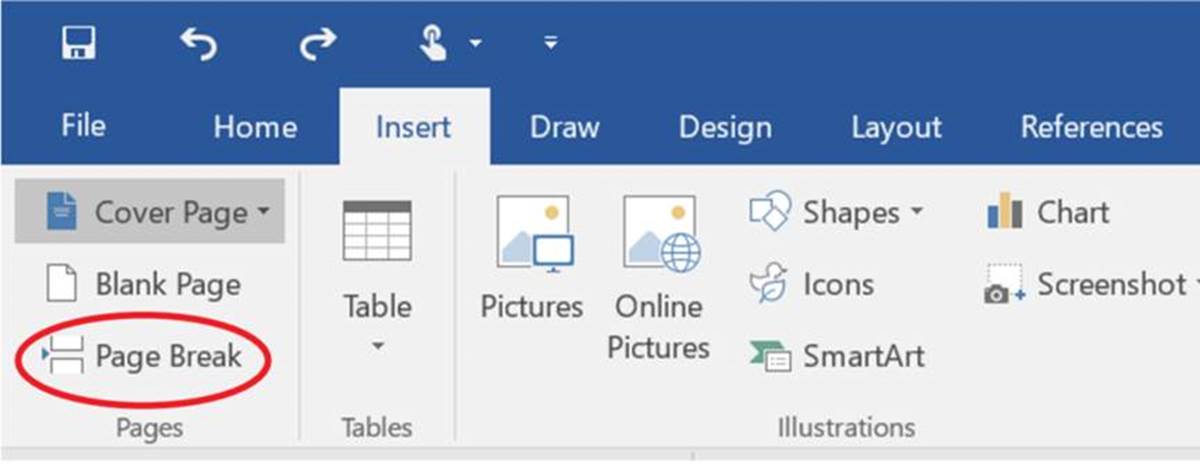
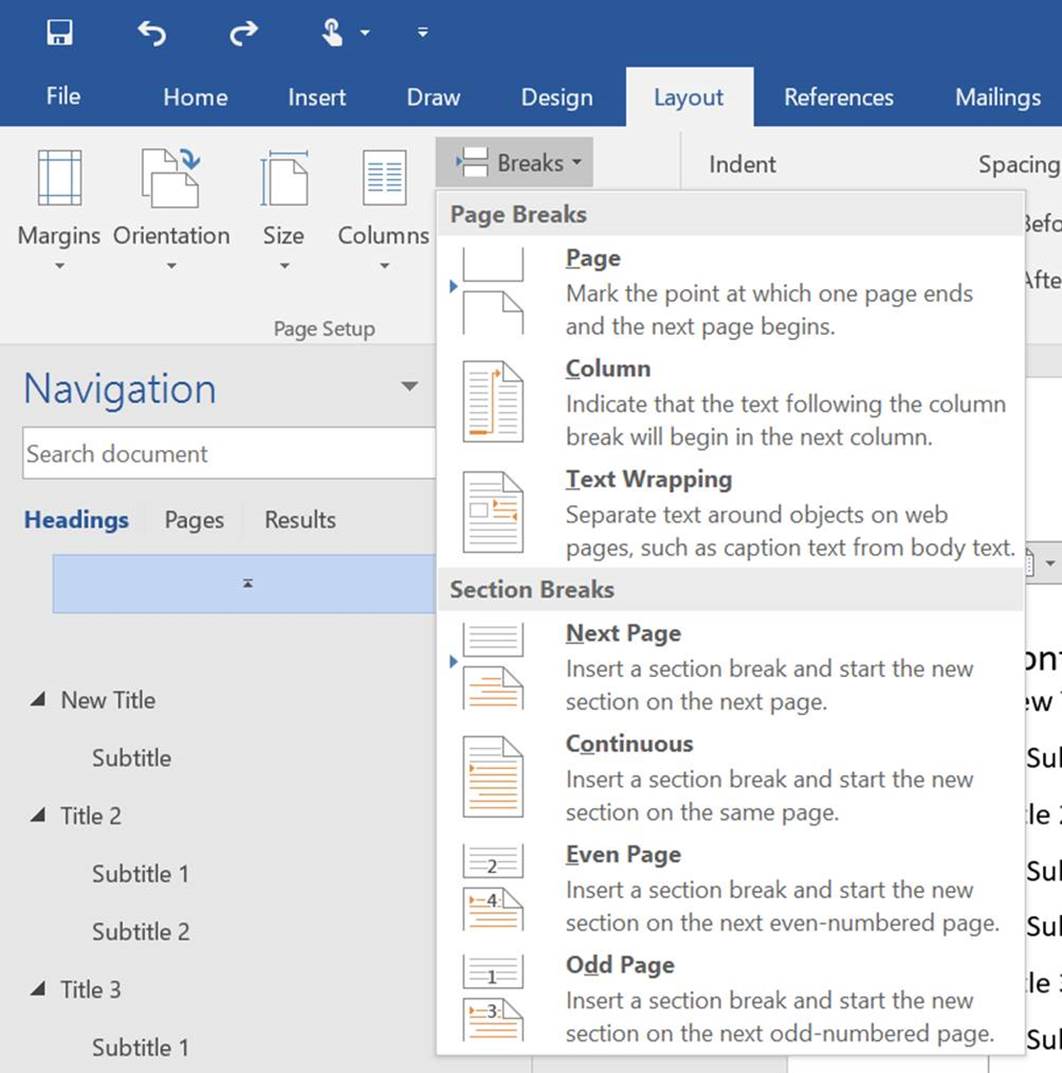
 RSS Feed
RSS Feed
