|
Have you ever needed to change the font or size of all your headings on a document? Have you ever received a document that all the headings were different sizes and you seem to spend more time updating and getting the formatting correct than it took to write the document in the first place. Well, Microsoft Word Styles has the answers! Styles allow you to format your document with one click using dozens of different styles of titles, headings and subheadings. Not only does Microsoft Word styles make it easier for you to format your document and make it look clean and neat, but it also help navigate it. In addition, Word keeps track of when you are using different headings and normal text and automatically creates a clickable outline in the Navigation Pane for you. It also can automatically generate a table of contents for your document so that you can easily jump between different parts of your document. See instructions below also here is a great video on how to use styles. Stay Styling, Ralph StylesGo to "Home" tab on the Microsoft Word ribbon where Headings are located; select the style which text is to be changed, and select the style of your preference. For more options go to the Design tab. If you haven’t already written out your headings and subheadings, you can use a shortcut to insert them as you write. Simply click 'Ctrl' + 'Alt' + 1 for your first heading, 'Ctrl' + 'Alt' + 2 for your second heading, and so on… To view the "Navigation Pane", click view on the ribbon and then check the box next to "Navigation Pane". The Navigation Pane should show up in the left side of your word document. To generate a table of contents, click "References" on the ribbon and click "Table of Contents". A table of contents will be automatically generated. If after generating the table of contents you modify your titles or subtitles, you may need to update the table of contents as well. To do so, first click on the table of contents and then click "Update Table" option located in the upper zone of this table. "Update Table of Contents" window will pop up. Select "Update entire table" and click "ok". Note: F9 also updates the table of contents.
0 Comments
Leave a Reply. |
AuthorRalph Kreider strives to help make the construction industry more effective. Archives
June 2018
Categories
All
|
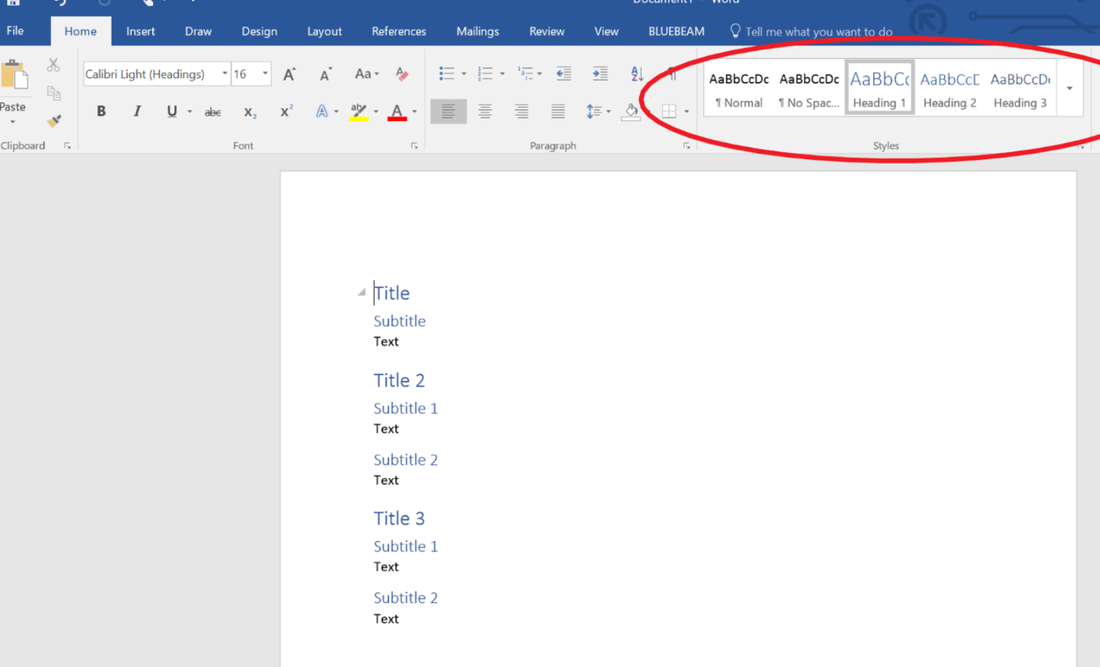
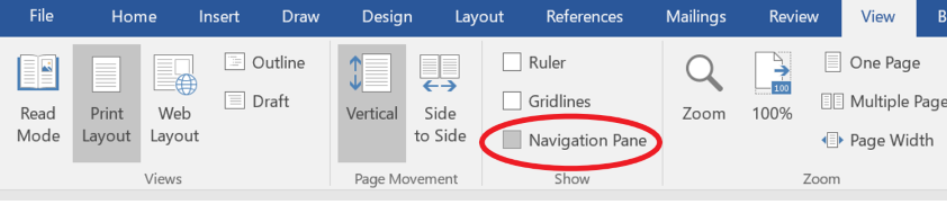
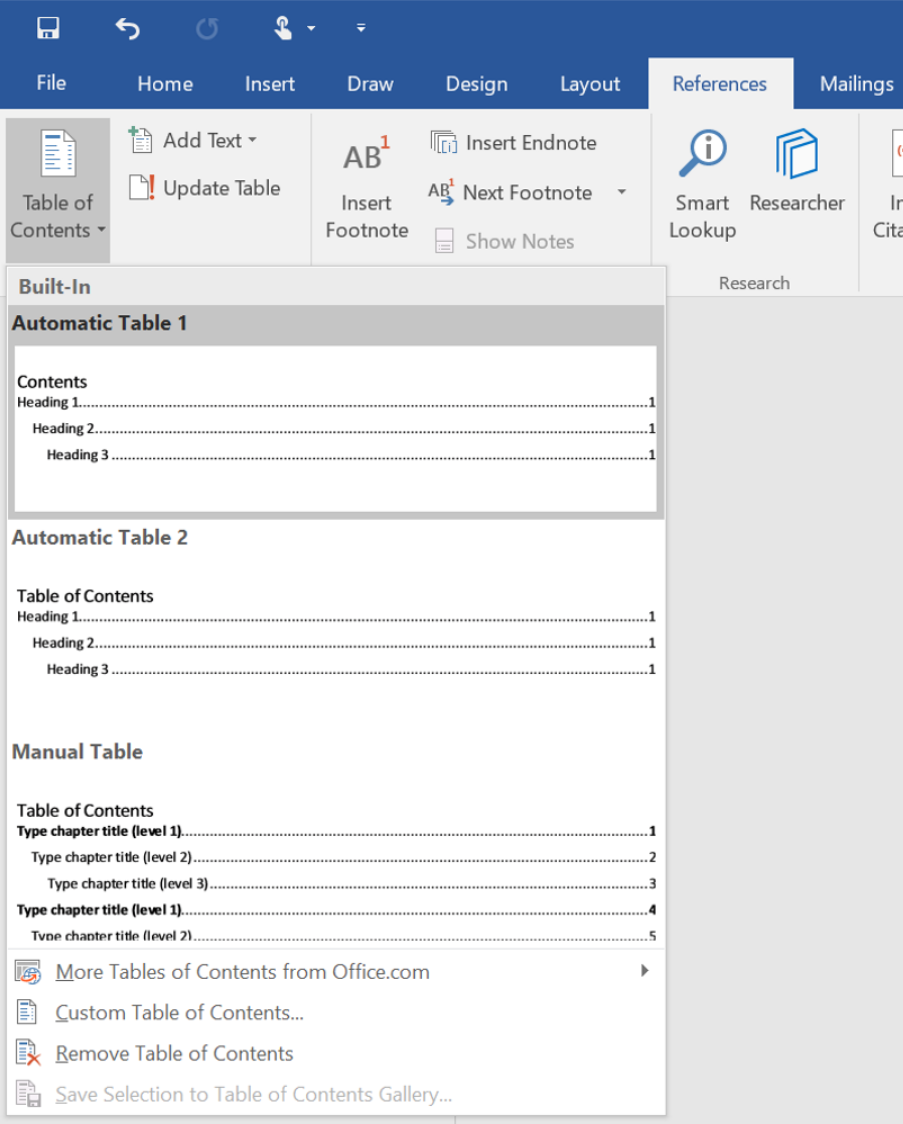
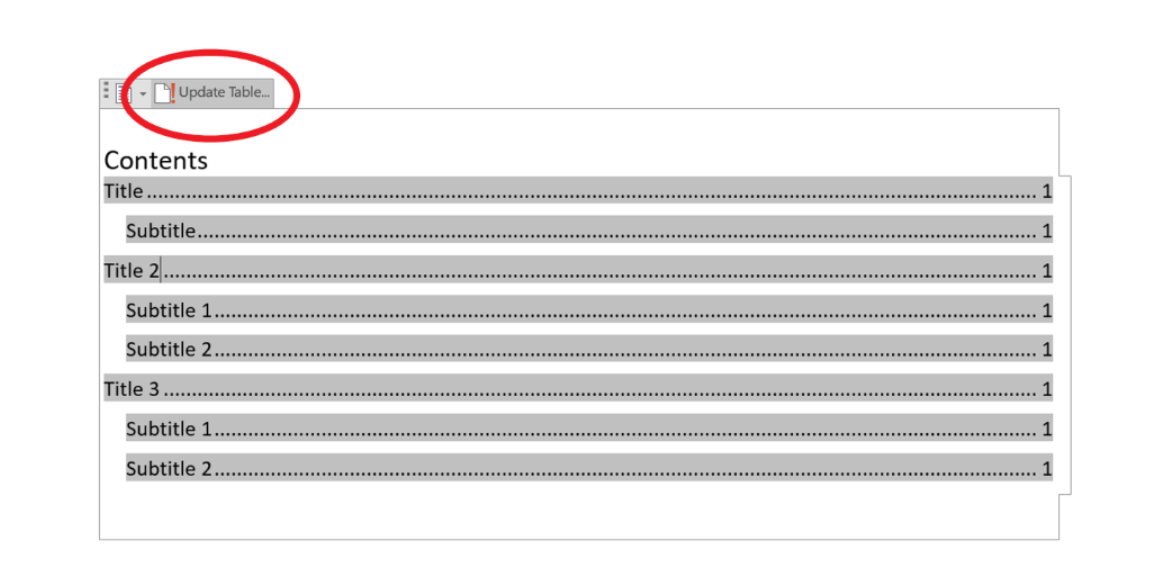
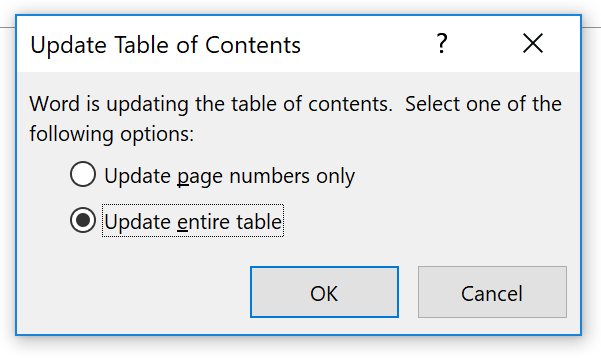
 RSS Feed
RSS Feed
