|
Do you ever need to focus on your work and emails keep popping up and drive you crazy? These days we are constantly bombarded with notification after notification. It gets very distracting. Turn on (and off) your "Focus Assist" in the Windows 10 'Action Center' to stop the pain. If you have not yet updated to the latest version of Windows, this feature may still be called "Quiet Hours". Details for how to use "Focus Assist” can be found below. As always, reach out if you have any questions. Ever Advancing, Ralph Watch the VideoI am going to start to try to create short videos for the tech tips moving forward. Check out my first one and let me know what you think. Turn on Focus Assist“Focus Assist” saves you from distractions. When active, all your notifications will be muted and placed into your “Action Center” for you to view later. To activate “Focus Assist” follow the instructions below:

Schedule Your Focus Time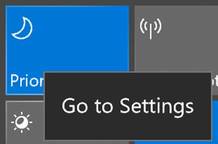 If interested, you can automatically set aside time during your day that you will be uninterrupted by notifications.
Customize Your Priority List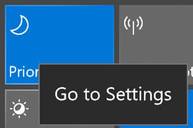 What is and is not a priority varies from person to person. So Microsoft allows you to customize your priority list.
Turn on Quiet Hours (for previous version of Windows 10)
After clicking, 'Quiet Hours' your computer will not make any noise from notifications and the bubble will appear. Simply click again to get the notifications back. Note: When a notification is received your 'Action Center' icon will appear solid.
1 Comment
|
AuthorRalph Kreider strives to help make the construction industry more effective. Archives
June 2018
Categories
All
|

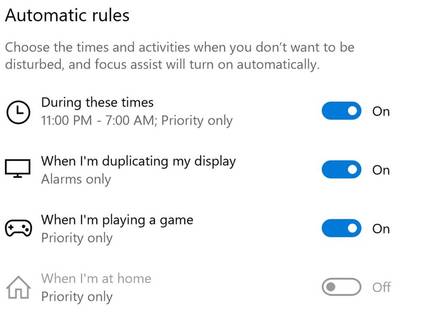
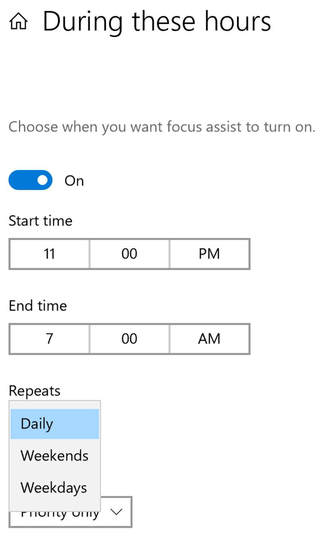
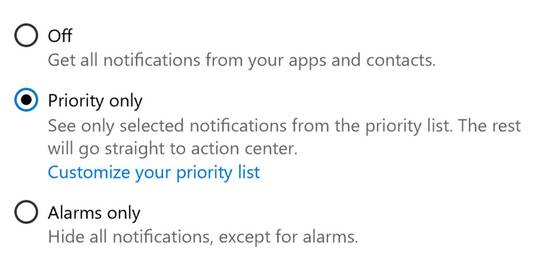

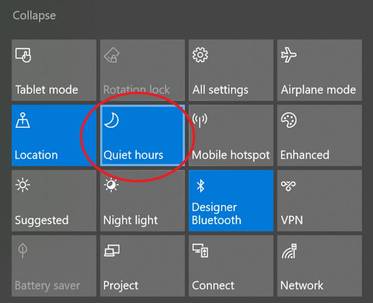
 RSS Feed
RSS Feed
