|
Are you tired of always typing in your password when you log into your computer? While it only takes a couple of moments, I always seem to switch a couple letters and must enter it more than once. Well, I have some great news for you. Windows lets you log in by simply using a six-digit PIN. Yeah, I know six-digits is a lot, but six numbers are a lot better than a bunch of letters, numbers, and a special character. Follow the instructions below for how to set up your PIN. Please reach out if you have any questions. Also, remember you can always lock your computer with the shortcut key: Win + L. (Typically near the space-bar.) Ever Advancing, Ralph Set Up a PIN for Faster Login to Any Windows 10 Computer - Watch the VideoStep-By-Step Instructions
0 Comments
Leave a Reply. |
AuthorRalph Kreider strives to help make the construction industry more effective. Archives
June 2018
Categories
All
|
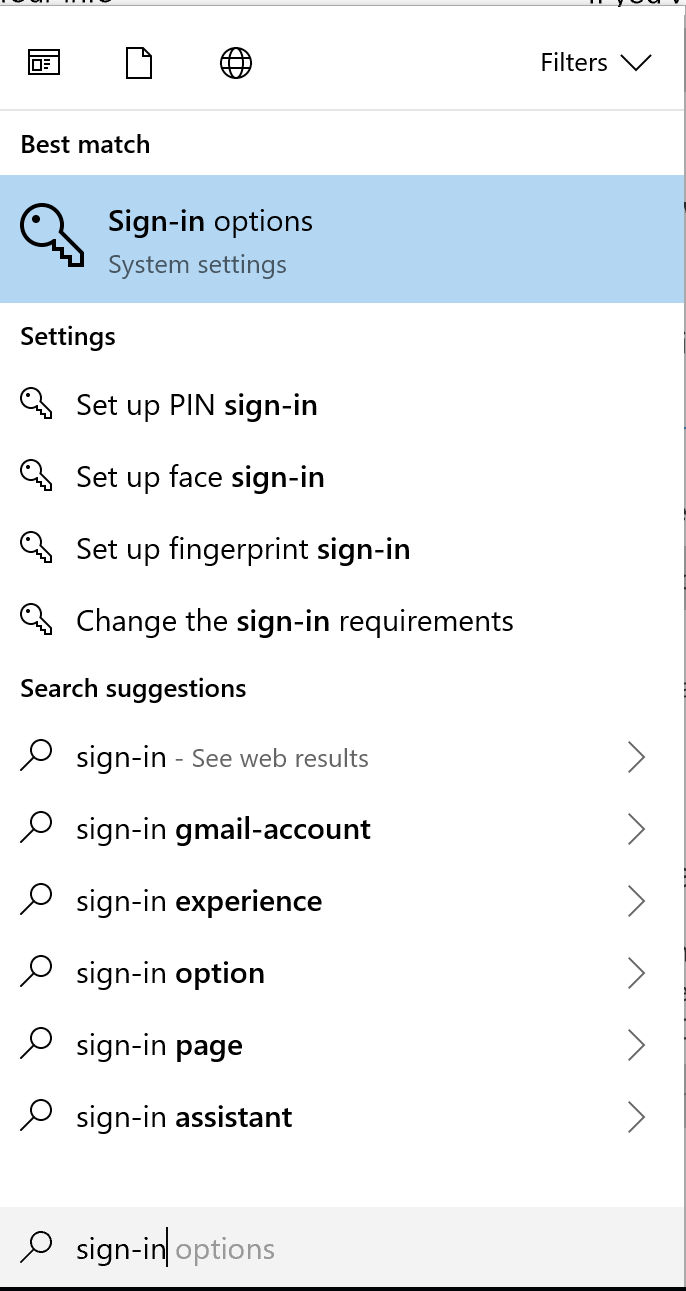
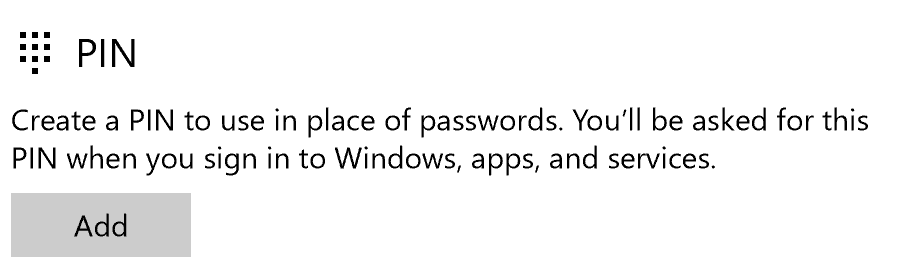
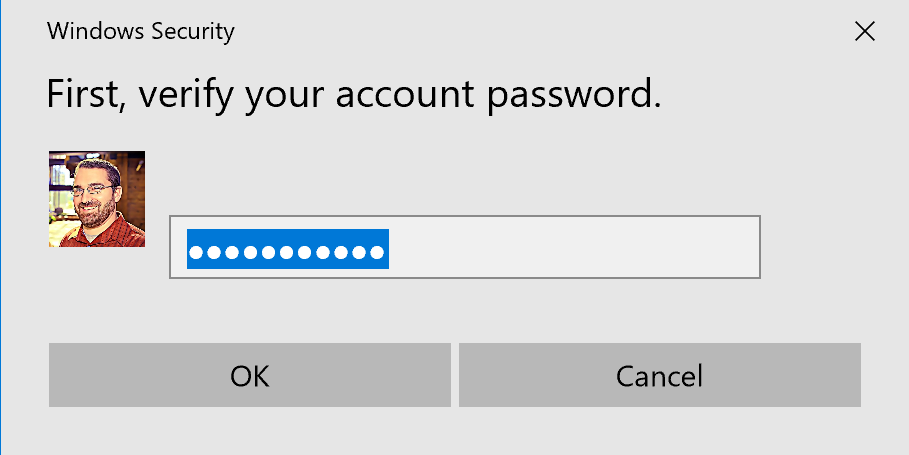
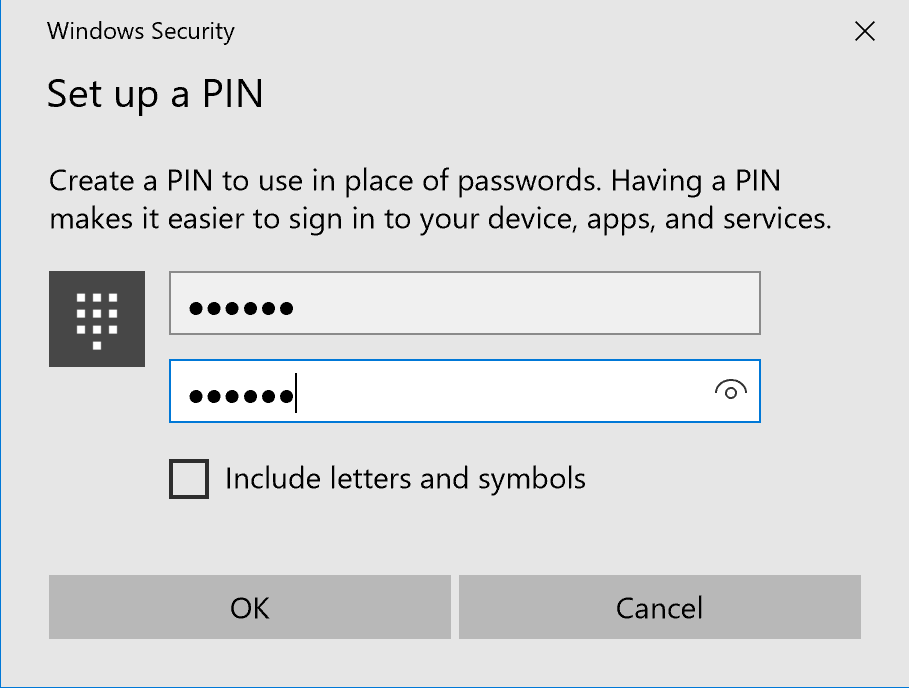
 RSS Feed
RSS Feed
