|
A couple years ago, I put together a post on how to make your Bluebeam faster. It has since turned into my number one post. So it thought I should spend a few minutes updating the post for Bluebeam 2018. My understanding is that this should be a lot better in Bluebeam 2019. From what I have seen is that Bluebeam's default preferences (the render setting) are supposed to make viewing faster, but typically slows it down. By changing your rendering settings in preferences, you can increase the speed at which your pages typically load. See below for details how to update your preferences. I have also included a couple other preferences changes I recommend. What are your preferences that you update? Add them to the comments Ever Advancing, Ralph Find Your Preferences
Update Rendering Settings
Other preferences you might considerGeneral Recommendations
Navigation
Grid & Snap
Other PreferencesTake some time to try out difference preferences to make Bluebeam work the best for you.
2 Comments
How
12/11/2019 08:39:08 am
For viewing only, Xodo PDF is by far quicker than Bluebeam, which is really disappointing since the 2018 version.
Reply
Caleb
10/1/2021 04:26:50 pm
Thank you! This made a huge difference!
Reply
Leave a Reply. |
AuthorRalph Kreider strives to help make the construction industry more effective. Archives
June 2018
Categories
All
|
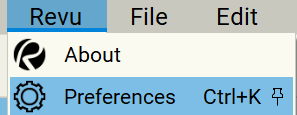
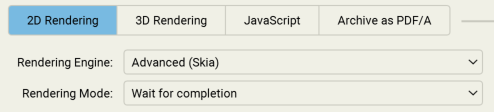
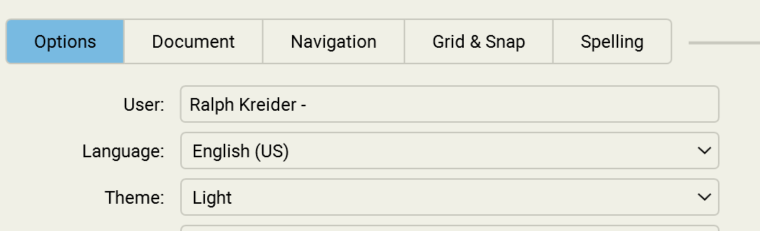
 RSS Feed
RSS Feed
